How to Set Up a Password Policy and Use Two-Factor Authentication
MagicINFO allows you to set up an automatic password policy for your users and require them to use 2FA.
If you have multiple users working with MagicINFO and you want to enhance password security, you can set up a policy that prompts users to change their passwords after a certain period.
Additionally, MagicINFO offers the option to use 2FA (two-factor authentication).
Note: When using our cloud services, the 2FA/ OTP is mandatory.
We recommend using complex passwords that include a mix of characters, numbers, and symbols. Alternatively, users can use a passphrase. A password manager is a helpful tool for users to keep track of their passwords.
MagicINFO has the following password requirements:
- Between 10 to 50 alphanumeric characters.
- Combination of letters, numbers, and symbols.
As a server administrator, you can set this up as follows:
Go to Settings >> Server management >> Server settings >> Password policy
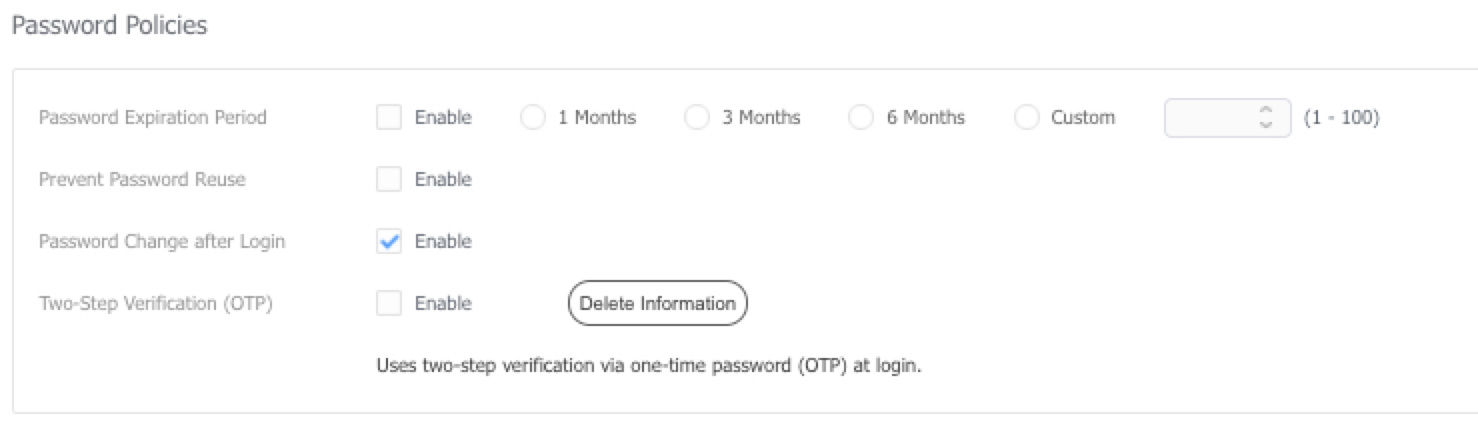
- Password Expiration Period: Specify the duration after which a user must create a new password. NOTE: When choosing custom you must set a value.
- Prevent Password Re-use: This will prevent users from using an already-used password.
- Password Change after login: When an admin or server admin changes a user's password and the user logs in with these credentials, they will be prompted to change the password.
- Two-Step Verification (OTP): This will activate 2FA, prompting the user to set up their authenticator app after logging in for the first time.