How to Create a RuleSet in MagicINFO Based on Screen Size and Time
Crafting an effective RuleSet in MagicINFO enables precise content management, allowing you to play specific content items based on defined parameters such as time, date, screen size, and screen rotation among others.
In this guide, we will explain how to create a RuleSet in MagicINFO with time and screen size options. We will set a default content item and a different content item at a specific time with a specific screen size.
Detailed Guide: How to Create a RuleSet in MagicINFO
We have a screen folder containing 13-inch, 43-inch, and 85-inch S6 screens.
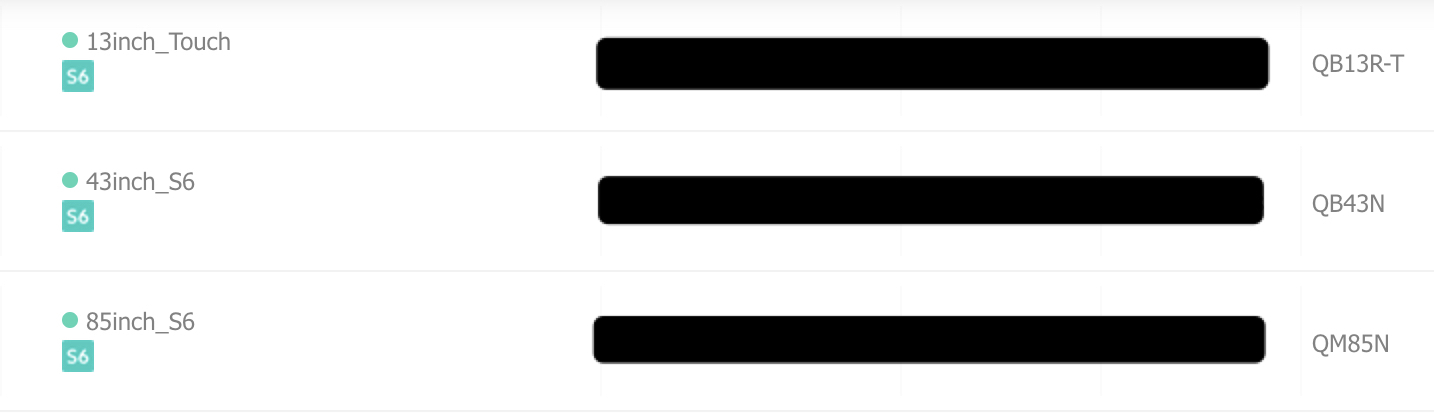
Step 1: Initiating a new Rule Set.
Begin by navigating to the Rule Set function and clicking on "New RuleSet". 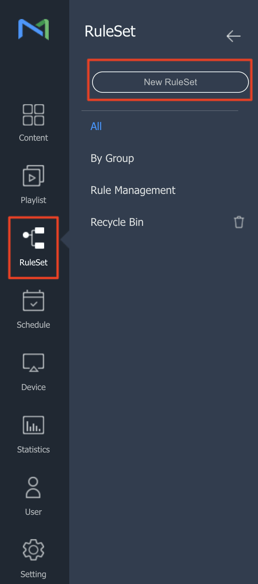
Step 2: Select your device type
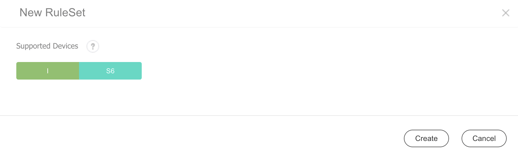
Step 3: Click the '+' symbol to add a rule.
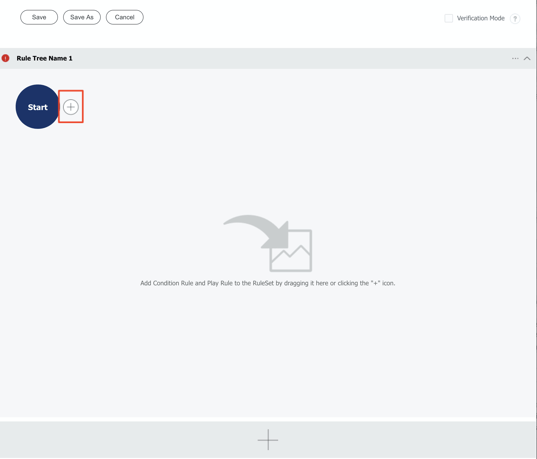
Step 4: We would like to play content only on the QB models as we have 3 S6 screens in the device group - two of which are QB models. The first rule will set the model:
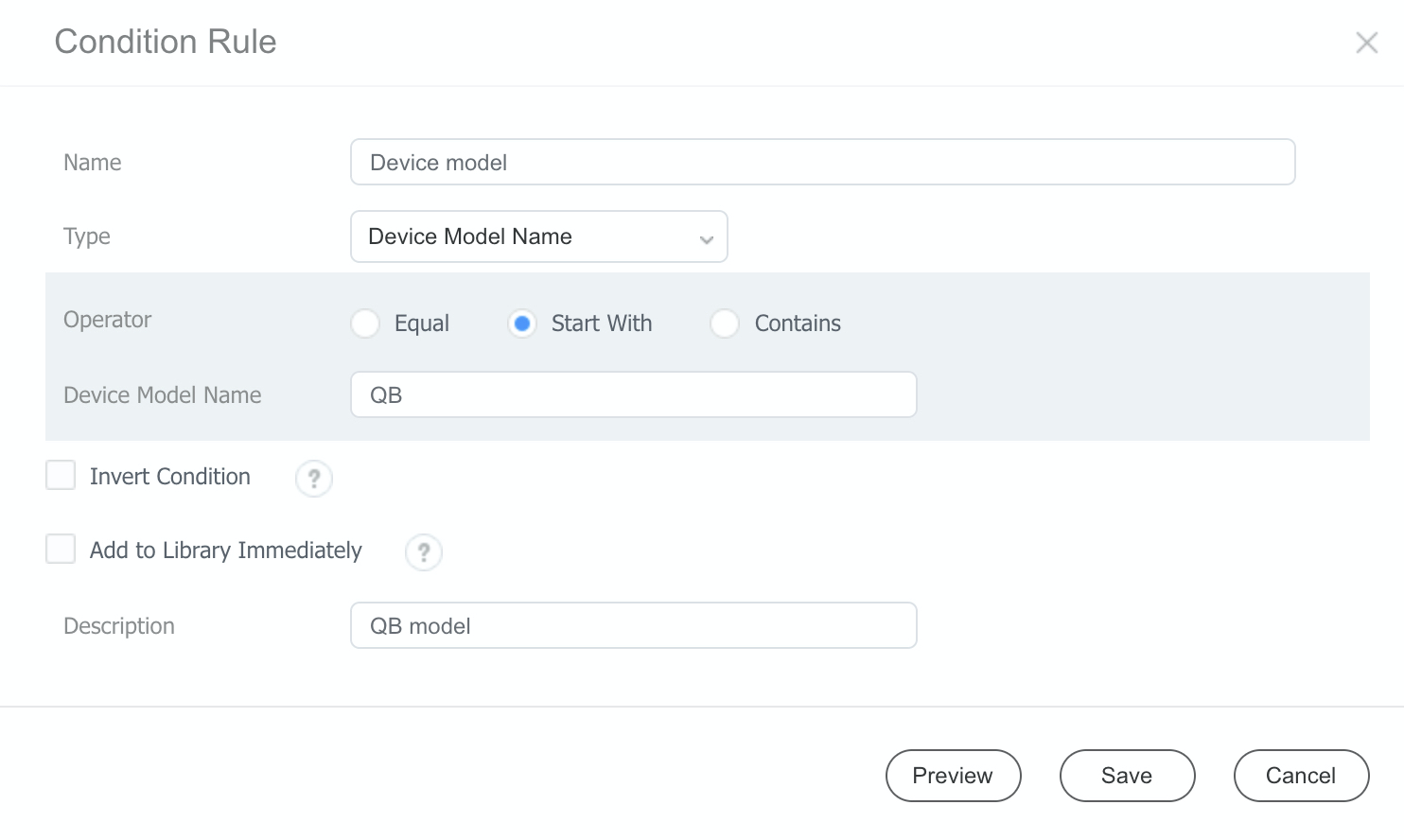
Step 5: Now you can see the first rule we have added. Click on the three dots and then choose ‘’Add [AND] Condition Rule’’ as shown in the screenshot below:
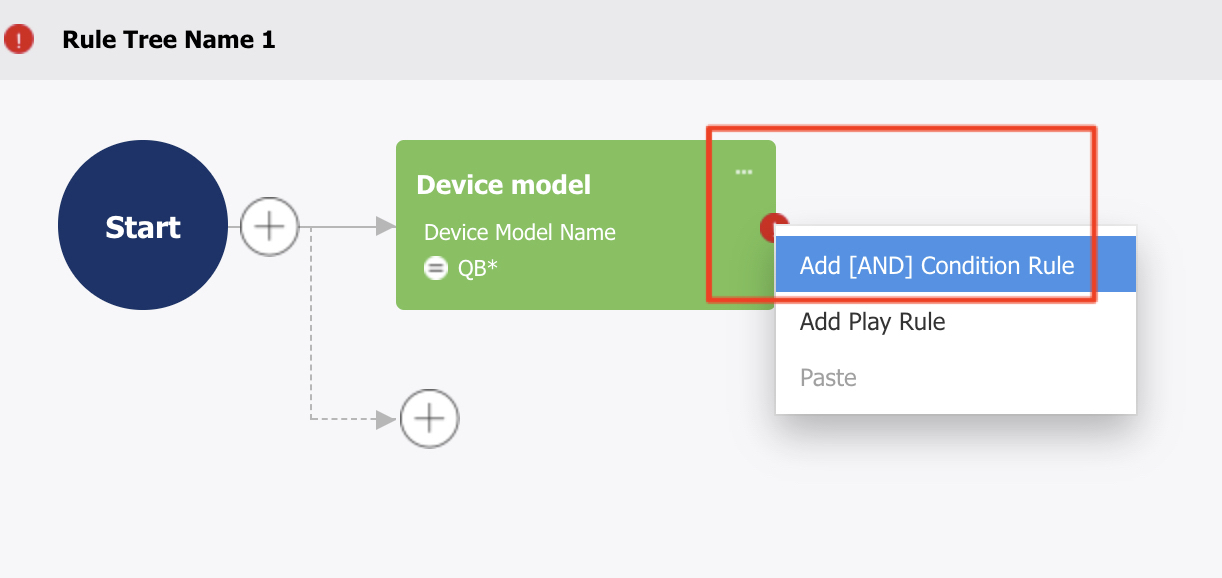
Step 6: Define time parameters.
First, we set the time rule from 08:00 AM to 11:59 PM
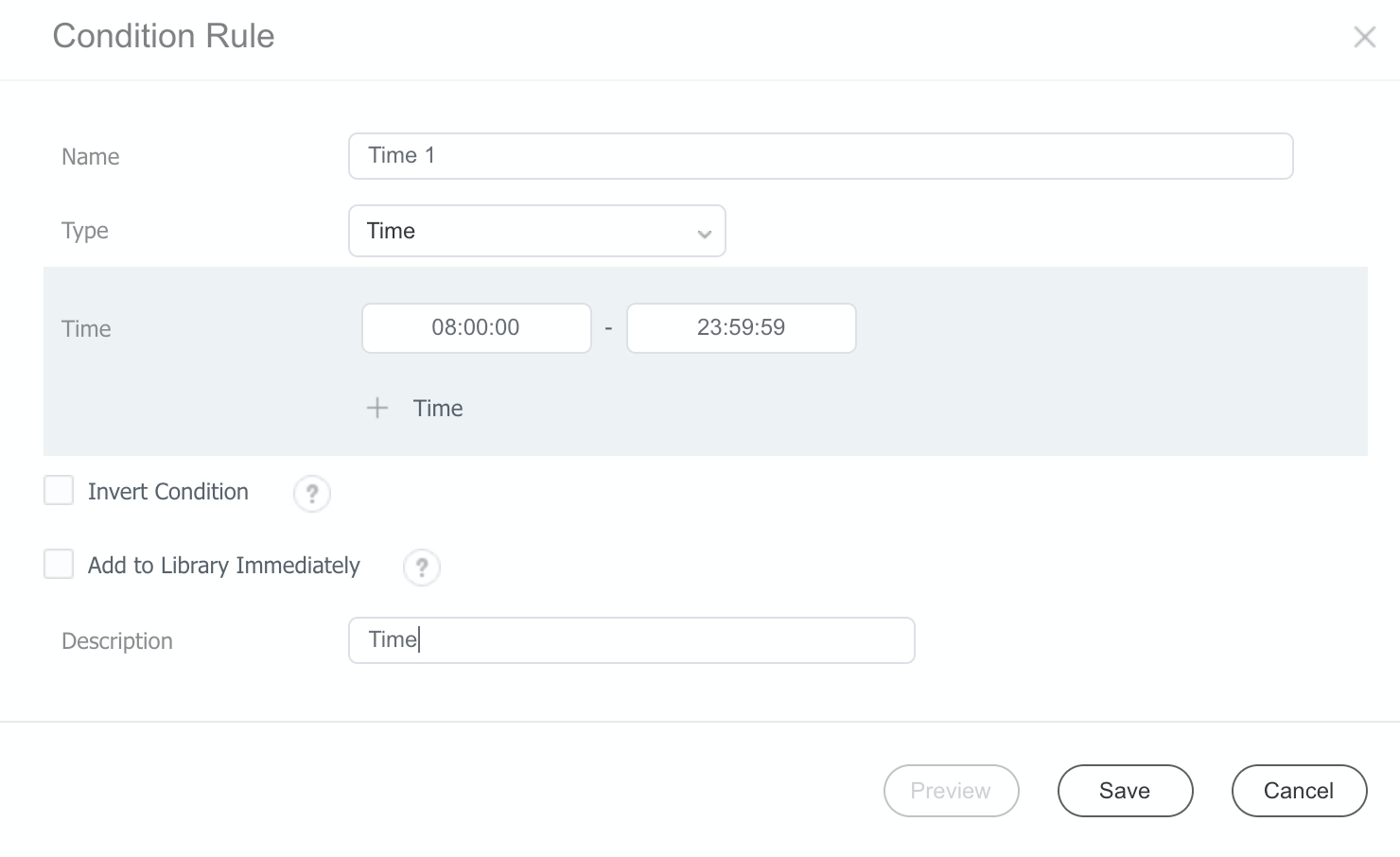
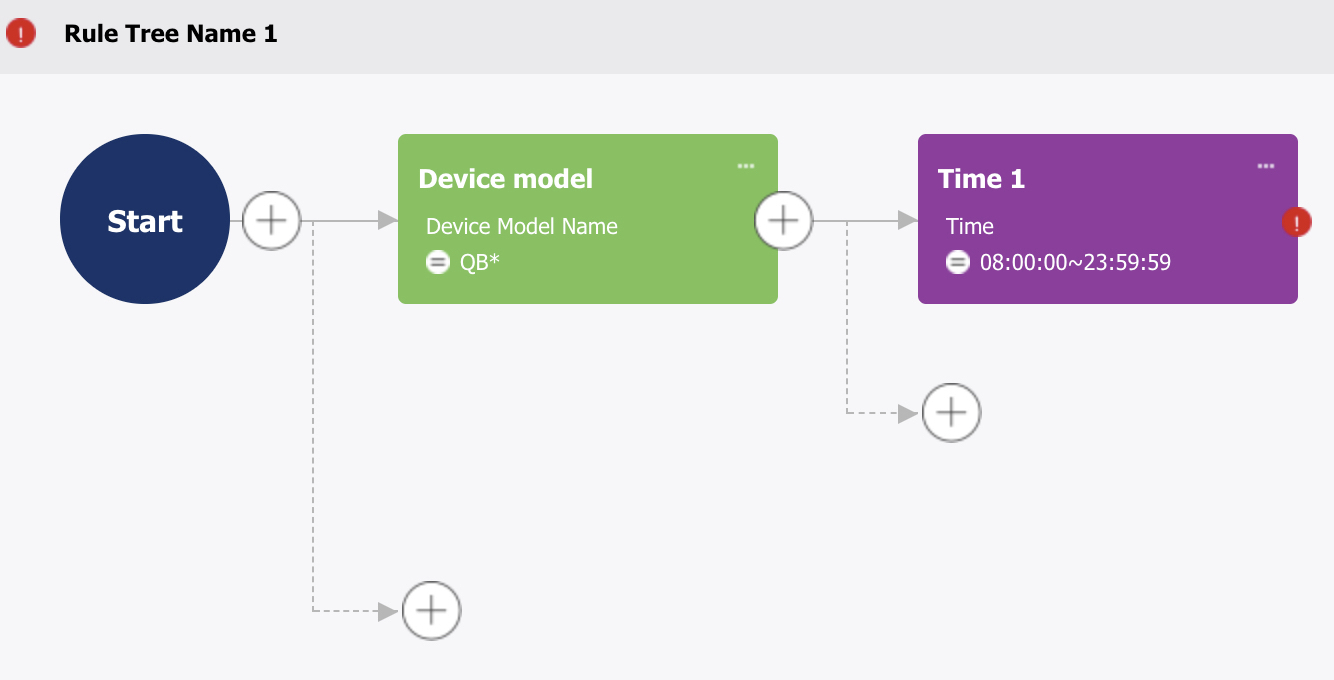
Step 7: Next is the first-date rule. Confirm the dates when your content should be showcased.
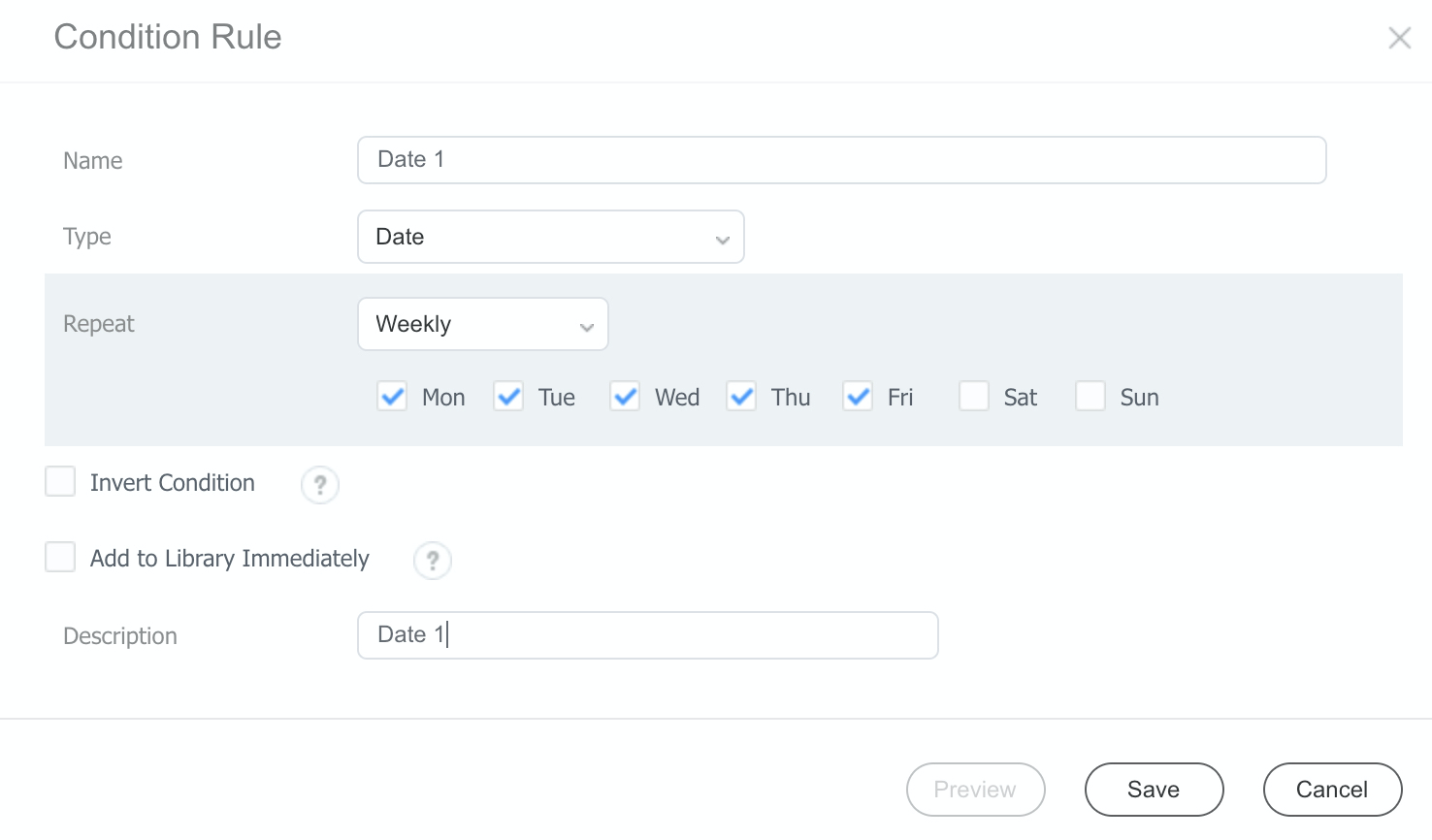
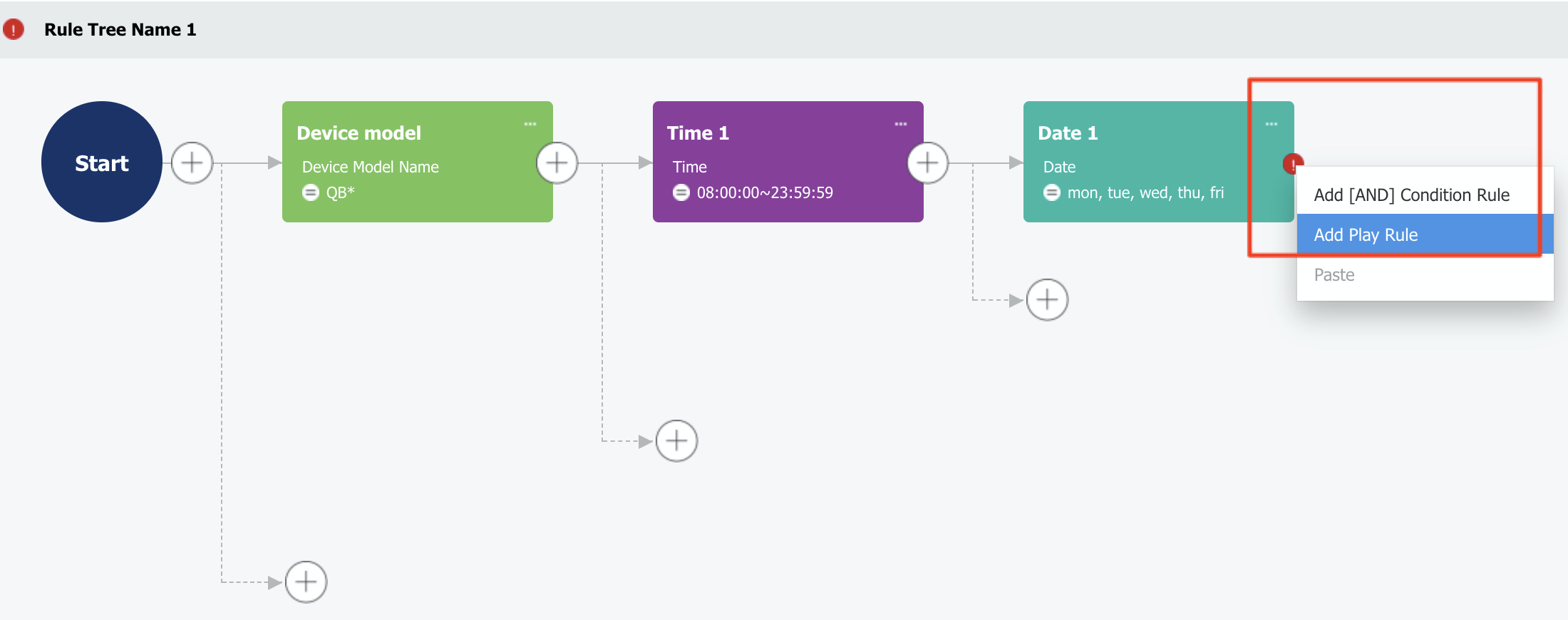
Step 9: Set the content.
We will assign the content A1.jpg to all QB screens to play on workdays between 08:00 AM and 11:59 PM.
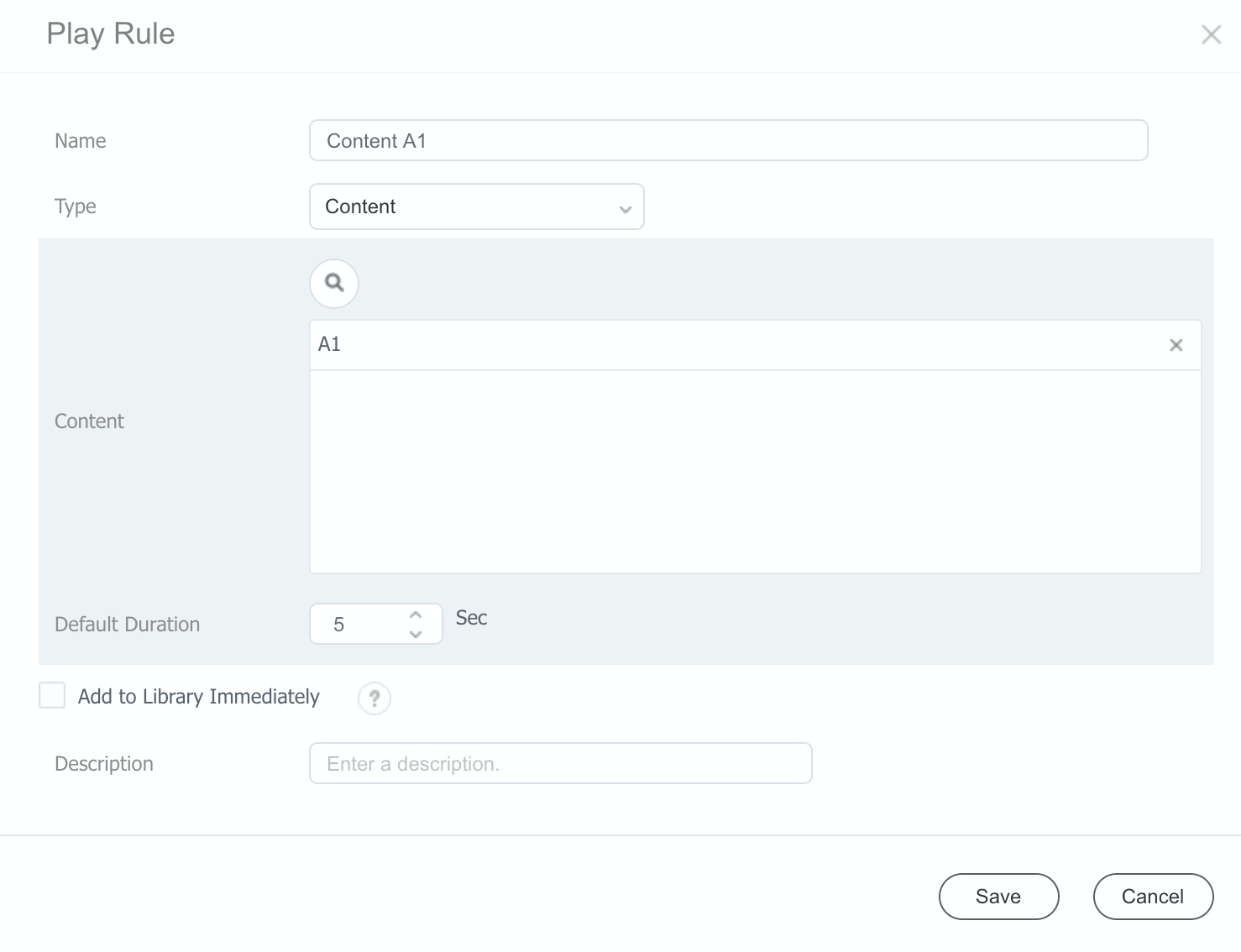
Step 10: Add size-specific rules.
Here we set a new rule for 13-inch screen size displays.
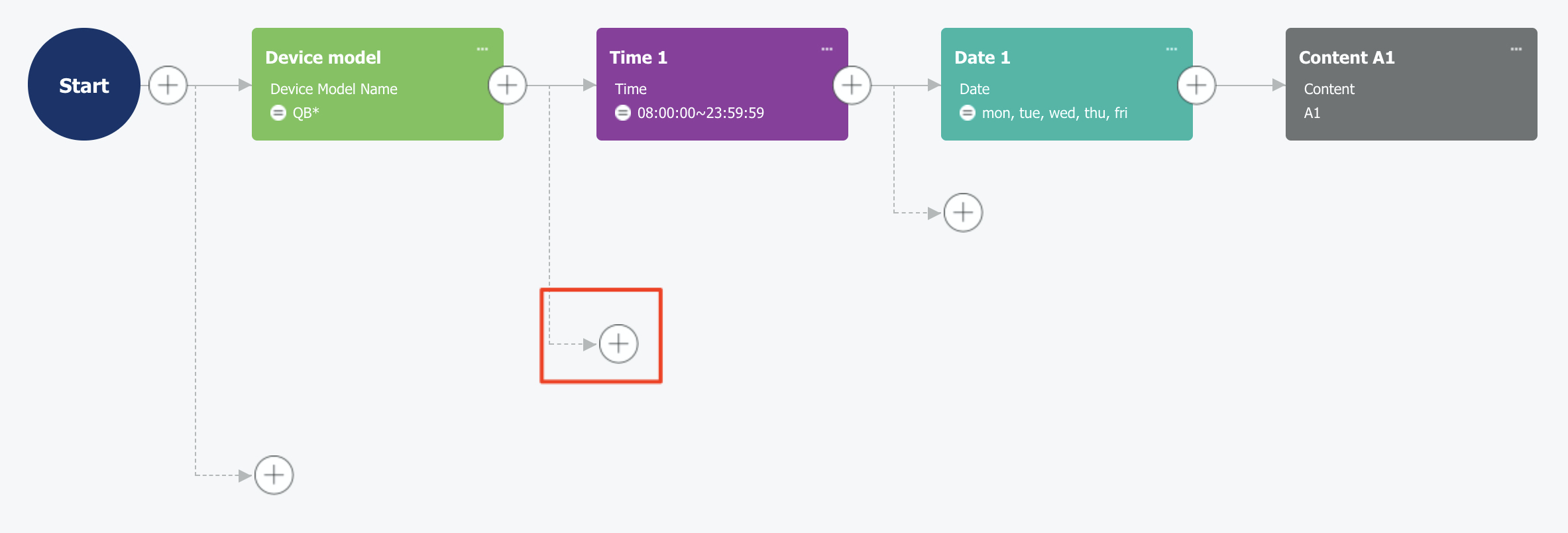
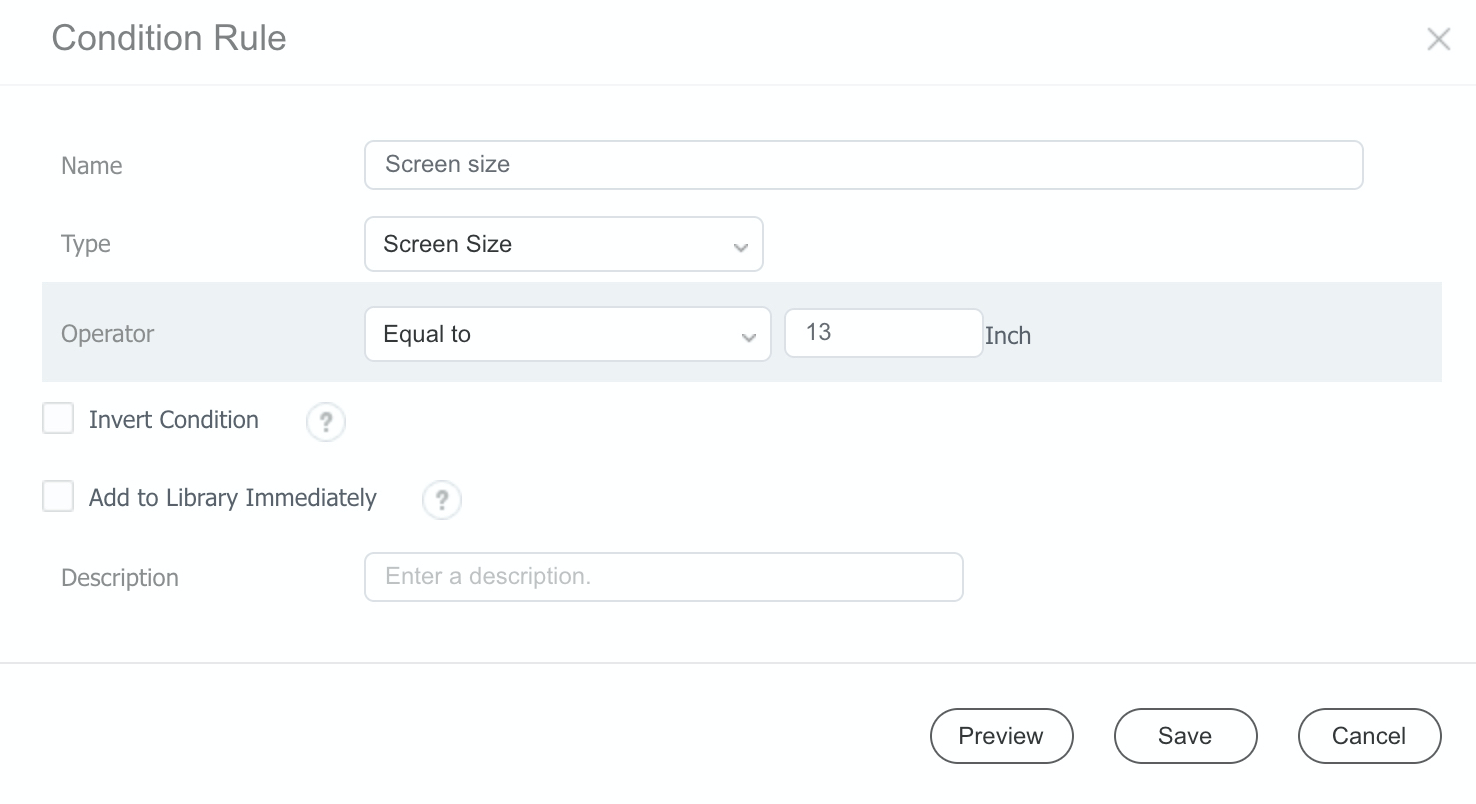
Step 11: Add rules for the 13-inch screens
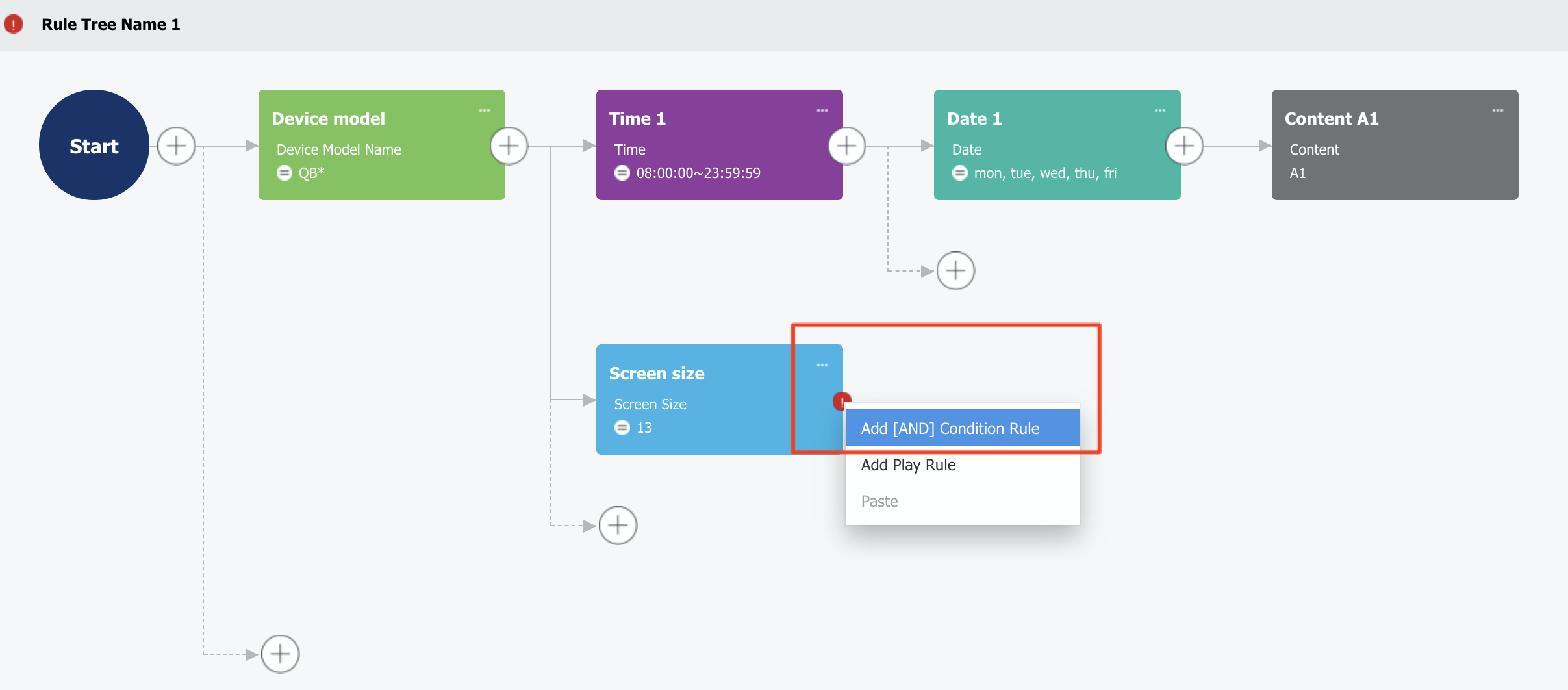
Step 12: Set the time rule first once again, then the date rule and after that the play rule. Please see the screenshot below for reference.
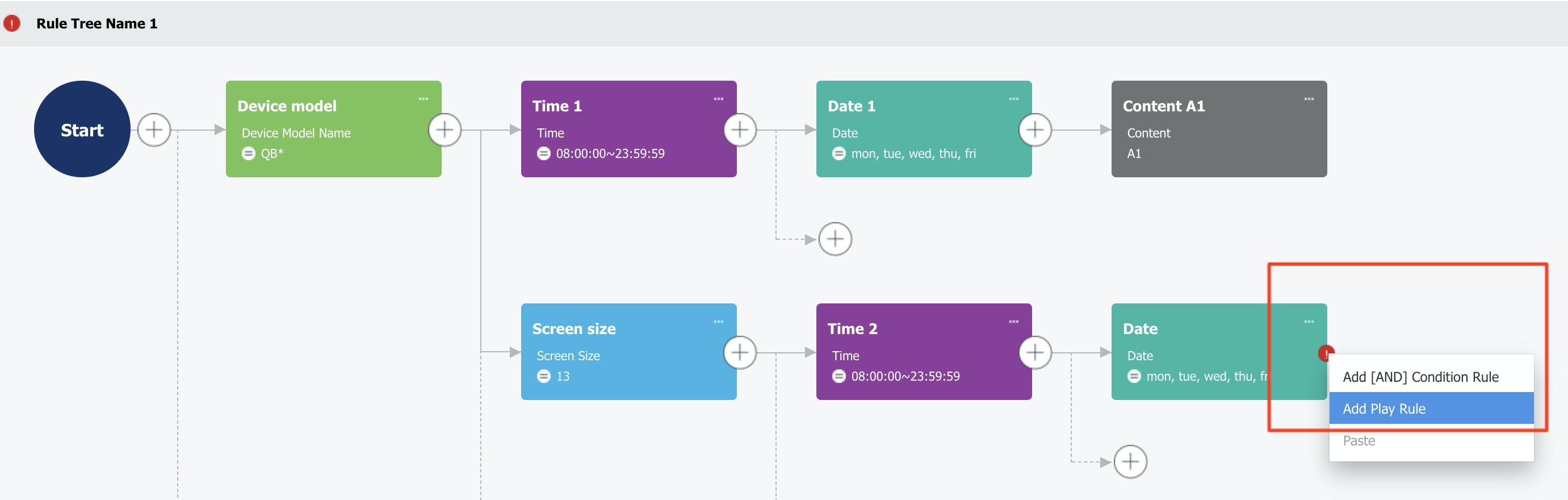
Step 13: This will also set content item B1.jpg to only 13-inch screens in the screen folder.
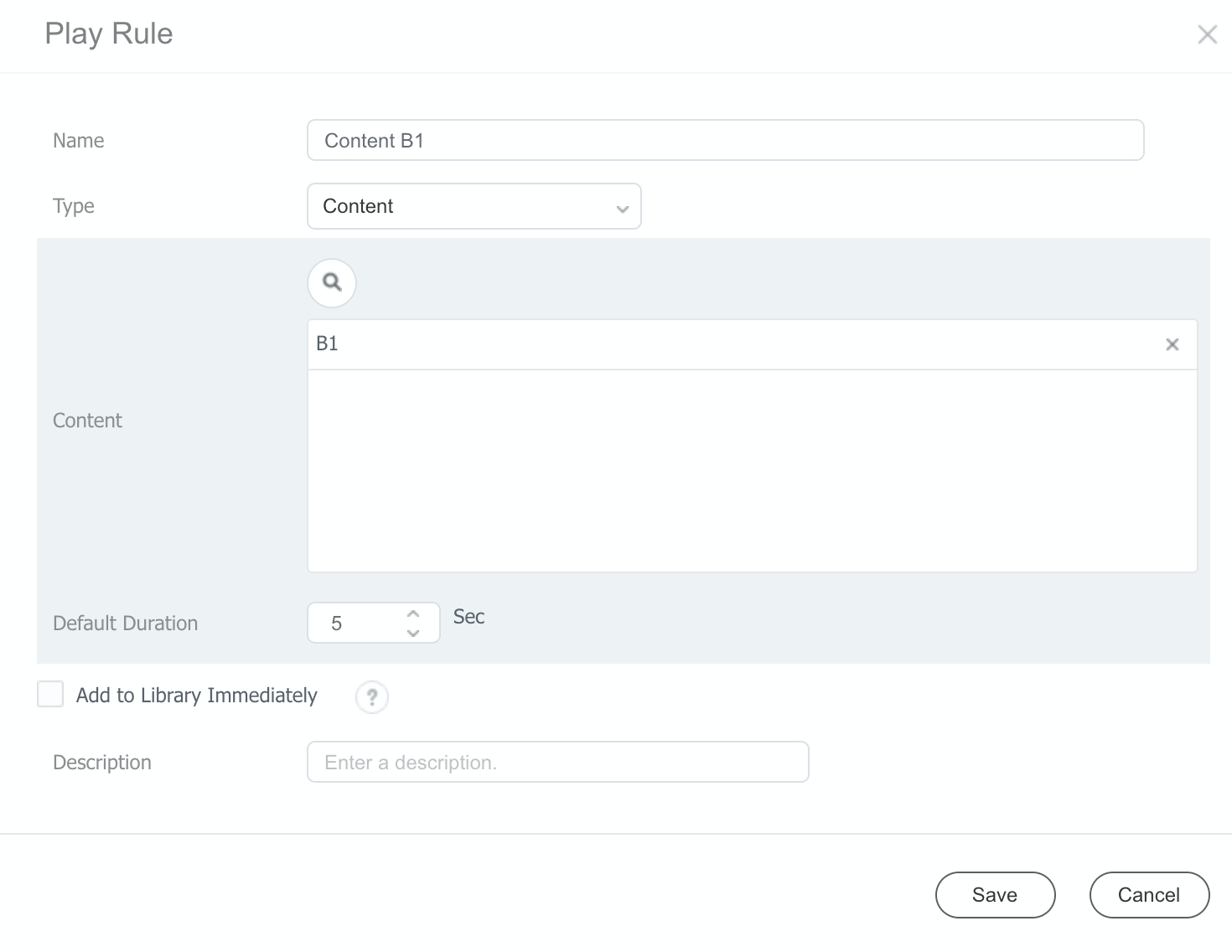
We now have a complete RuleSet as follows:
- Content A1: Displayed on all QB screens on workdays from 08:00 AM to 11:59 PM.
- Content B1: Will be displayed only on 13-inch QB screens from 08:00 AM to 11:59 PM.
The RuleSet can be tested using the verification mode shown below:
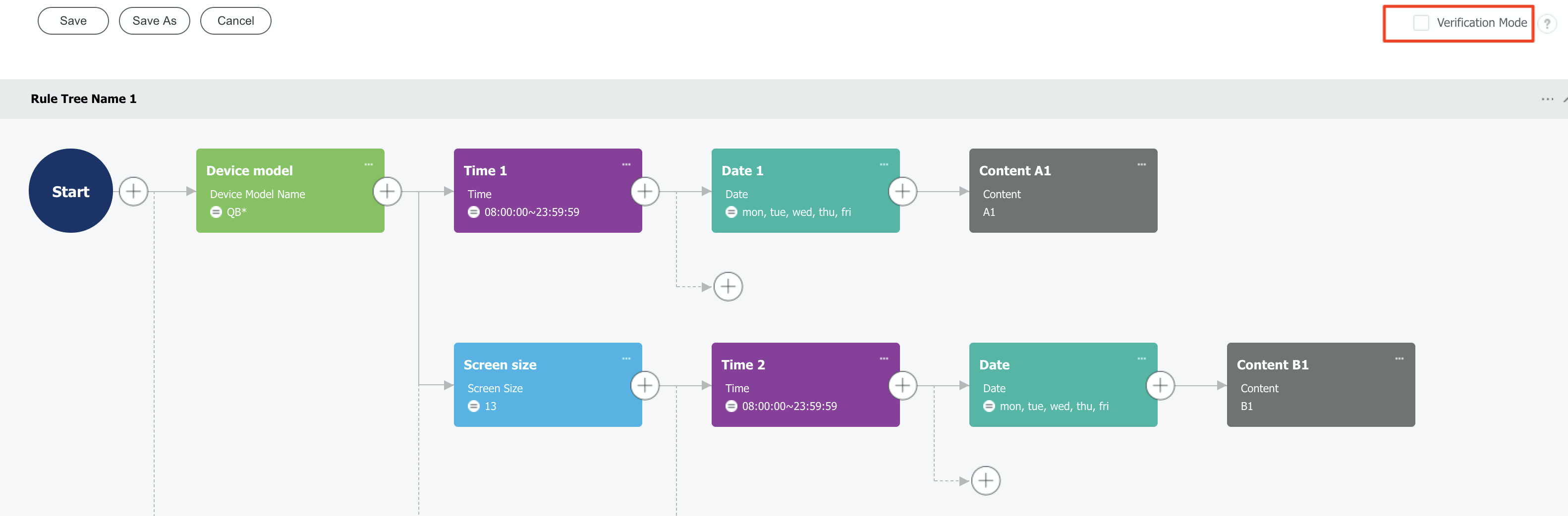
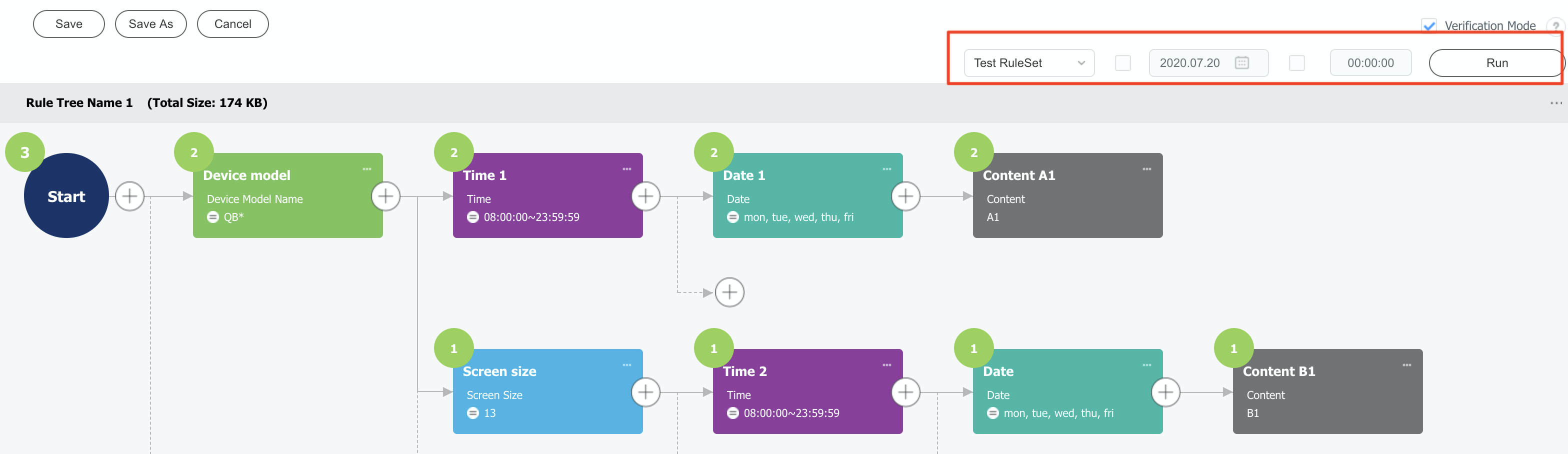
Step 15: Deploy the RuleSet.
Schedule this RuleSet to a device group/ folder.
Save the RuleSet, then in a new schedule, click an empty cell, select the RuleSet tab, and choose your RuleSet.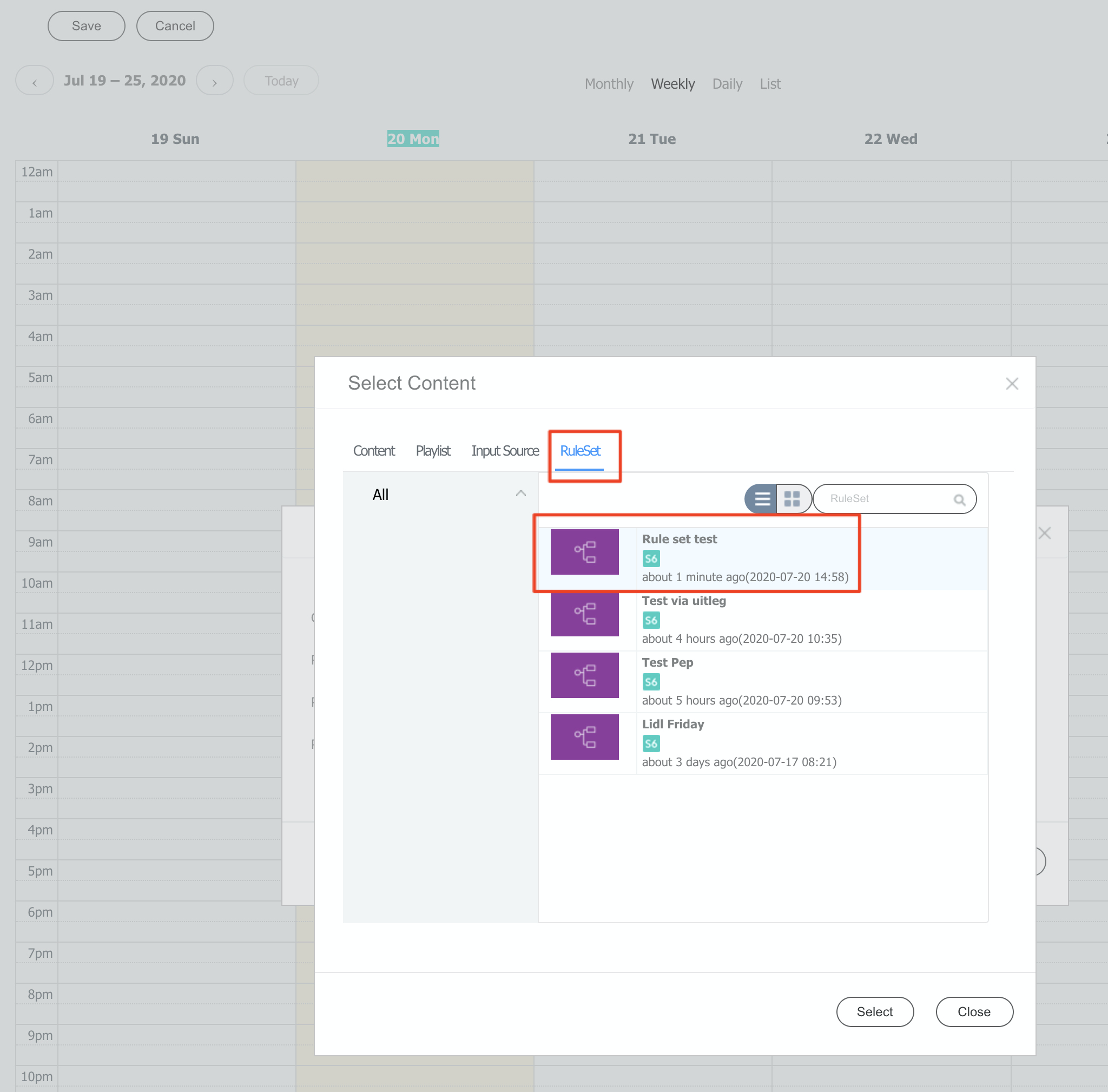
Step 16: Publish your schedule.
Finalise by saving and publishing your schedule as usual.