How to Add a Streaming URL to Your Display Using MagicINFO
This guide will assist you in integrating a streaming URL into your display, ensuring a seamless broadcast experience.
Note: before you begin, ensure that the URL you plan to use meets the protocol compatibility criteria supported by MagicINFO. The supported protocols vary based on the player type:
- I-Player: MMS, RTP, RTSP, HTTP
- S3/ S4/ S5/ S6/ S7/ S9/ S10: MMS, RTP, HLS, HTTP
Step-by-Step Guide:
Step 1: Log in to your MagicINFO account. Navigate to the 'Content' tab, select 'New' and then 'Streaming' to begin the configuration of your new stream.
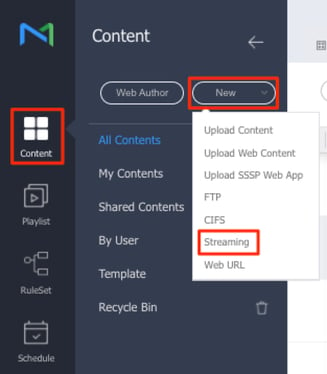
Step 2. You will be presented with a screen displaying the supported protocols. Here, you can give the stream a name. In the ‘Address’ field, add the URL of the stream you intend to use.
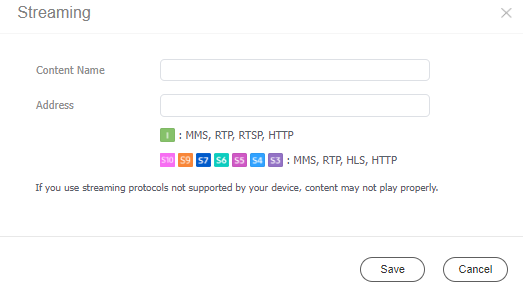
Step 3. Once you have configured the streaming item, you can incorporate it into your playlist or schedule and publish it to your display.