Video Optimisation Made Easy: A Guide to HandBrake for MagicINFO
When using videos in MagicINFO, it is essential to optimize them for efficiency and minimal storage usage. HandBrake is a powerful tool that allows you to adjust your videos to the right quality and size.
What Does HandBrake Do?
HandBrake is a versatile video processing tool that takes your existing videos and converts them into formats suitable for various devices, including mobile phones, tablets, TVs, media players, game consoles, computers, and web browsers.
It works with a wide range of video files and formats, including those from consumer and professional cameras, mobile devices, screen recordings, DVDs, and Blu-ray discs. HandBrake utilizes tools like Libav, x264, and x265 to create new MP4 or MKV video files from these sources.
HandBrake's Features:
- Convert nearly any video to MP4 or MKV
- Crop and resize the video
- Enhance old or low-quality videos
- Remove artefacts caused by interlacing and telecine
- Pass-through audio without conversion for certain audio types
- Downmix discrete surround sound to matrixed surround or stereo
- Adjust audio volume levels and dynamic range for certain audio types
- Preserve existing subtitles and add or remove soft subtitles (text-based subtitles)
HandBrake also reduces the size of your videos, allowing you to save storage space on your device.
How to Use HandBrake:
Step 1. Install the HandBrake application.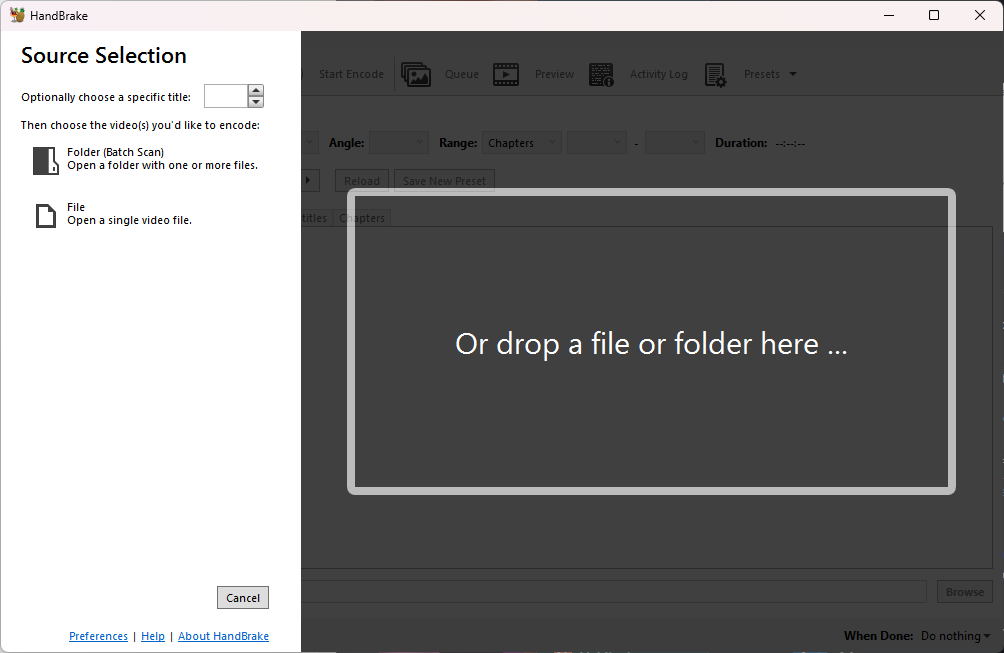
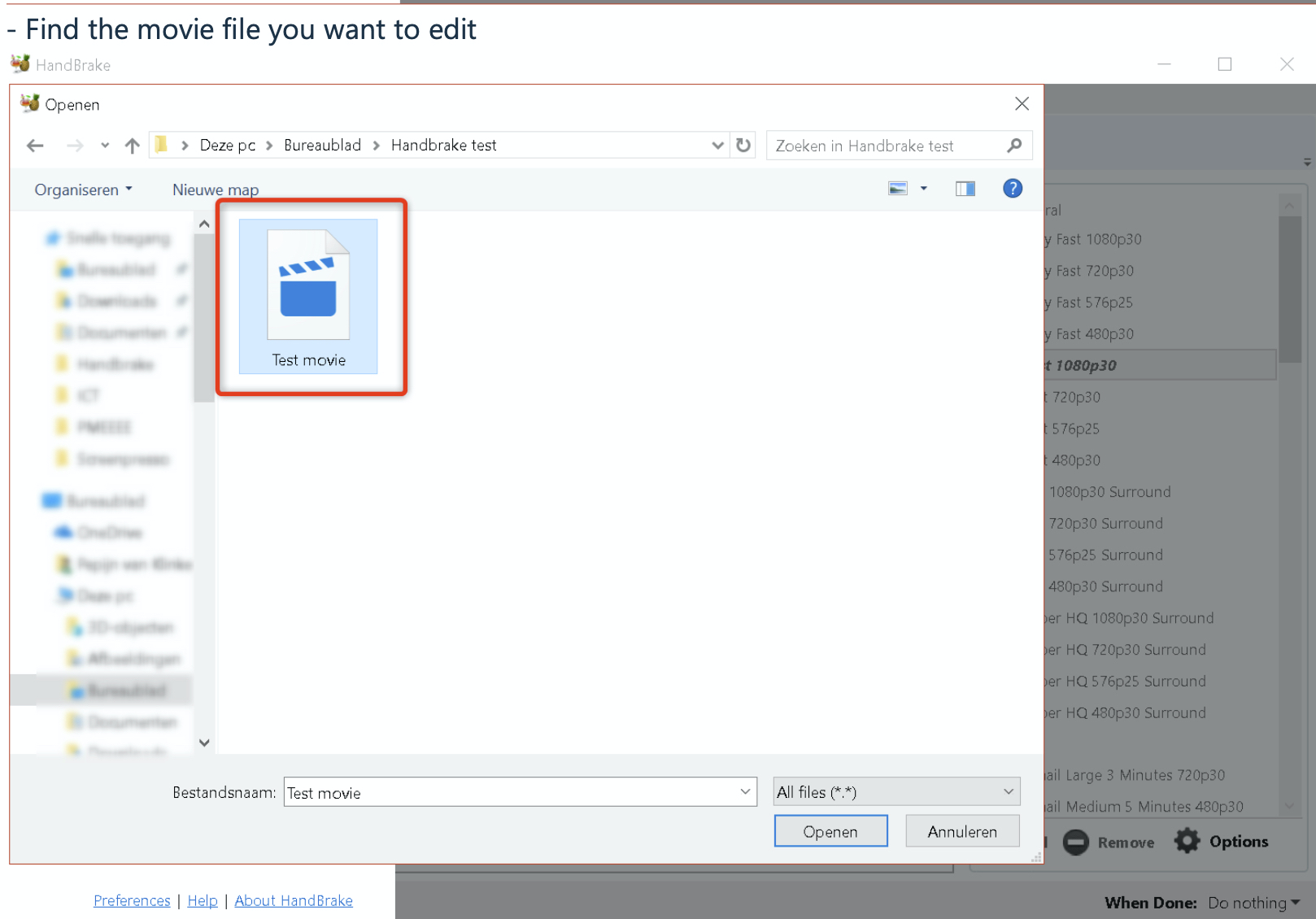
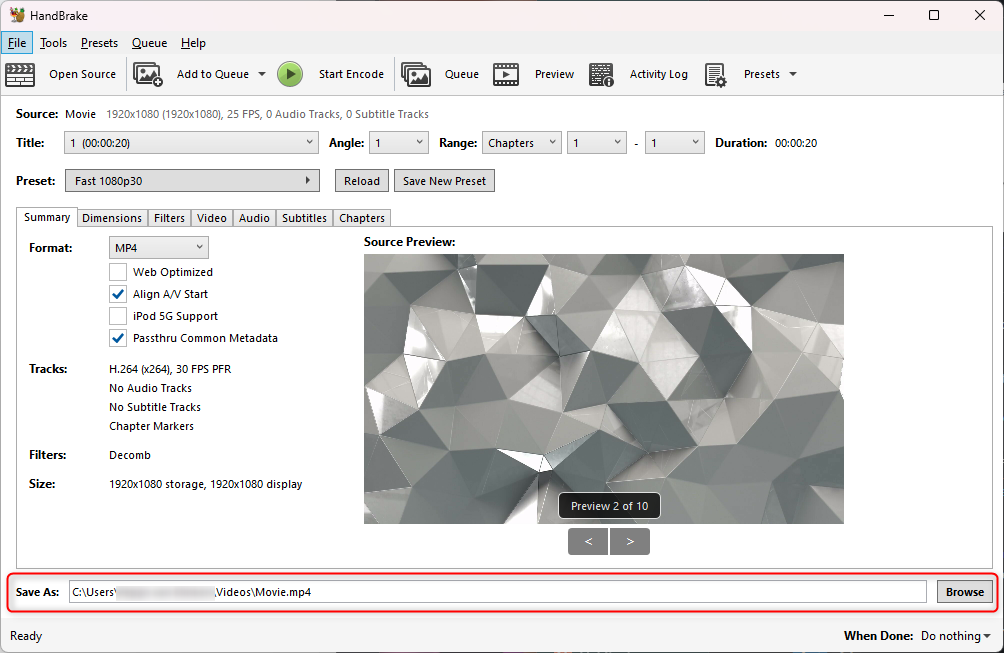
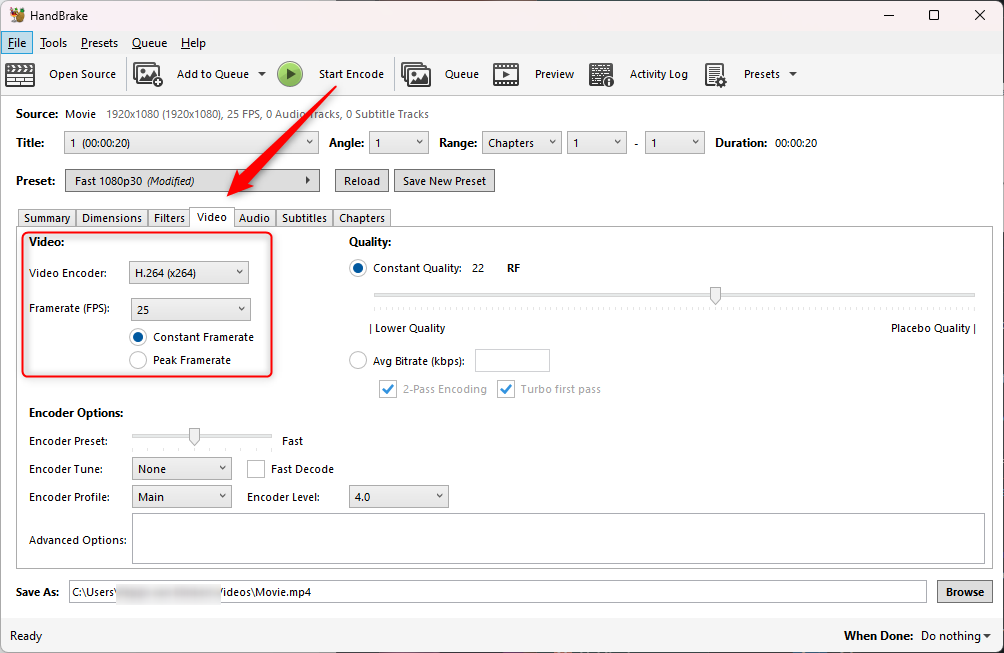
Step 7. If you do not need the audio from the file, you can delete it from the “Audio” tab and click “Start Encode”.
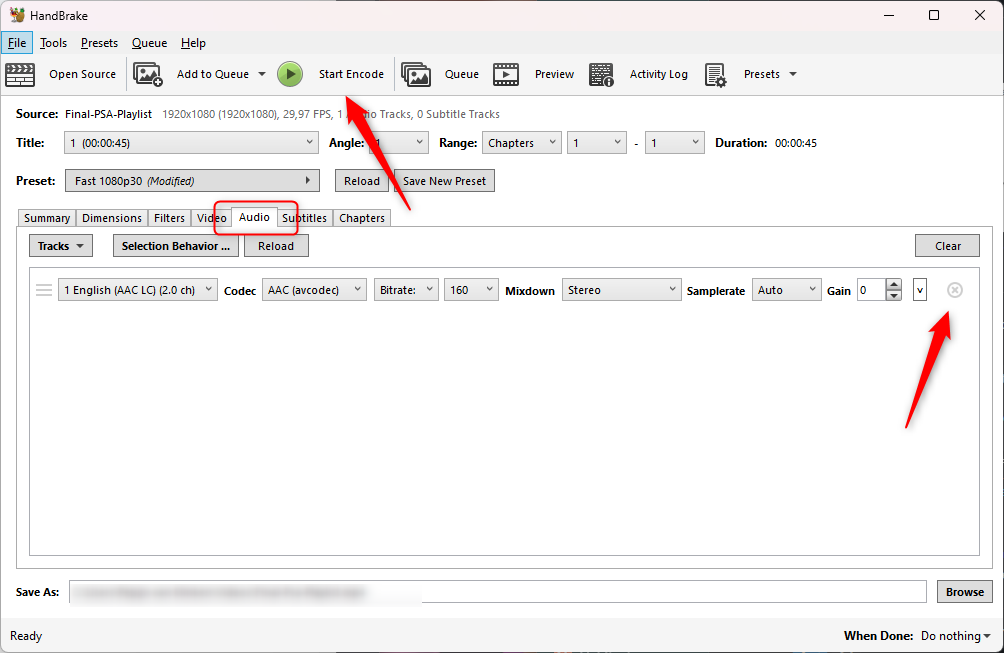
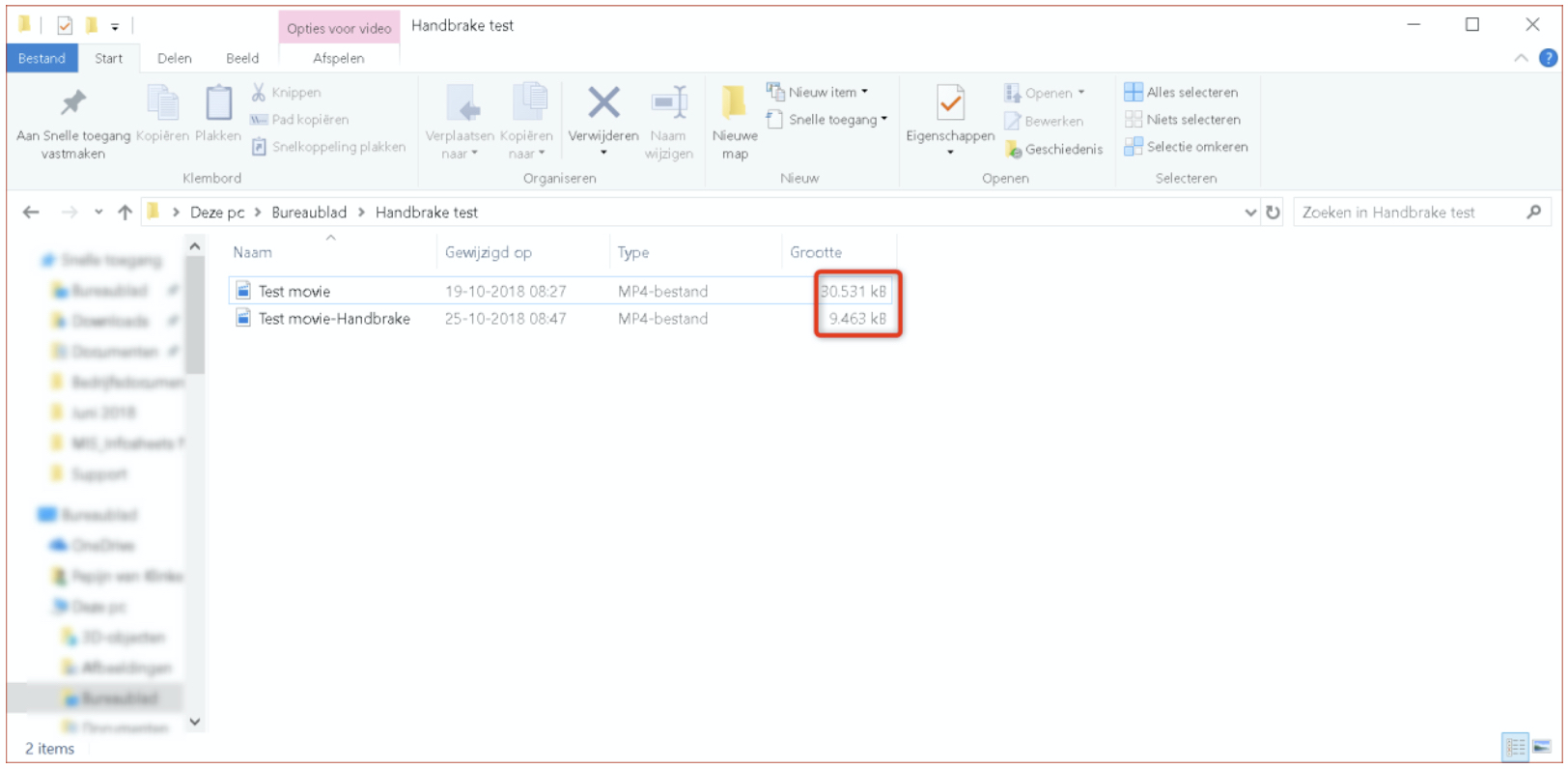
Using HandBrake to adjust your videos ensures that they are optimized for MagicINFO and your digital signage display, taking up less storage space while maintaining the desired quality.