How to Connect a Device to the MagicINFO Server
Make sure the device has power and is connected to the Internet.
Follow the device setup steps before connecting to the server.
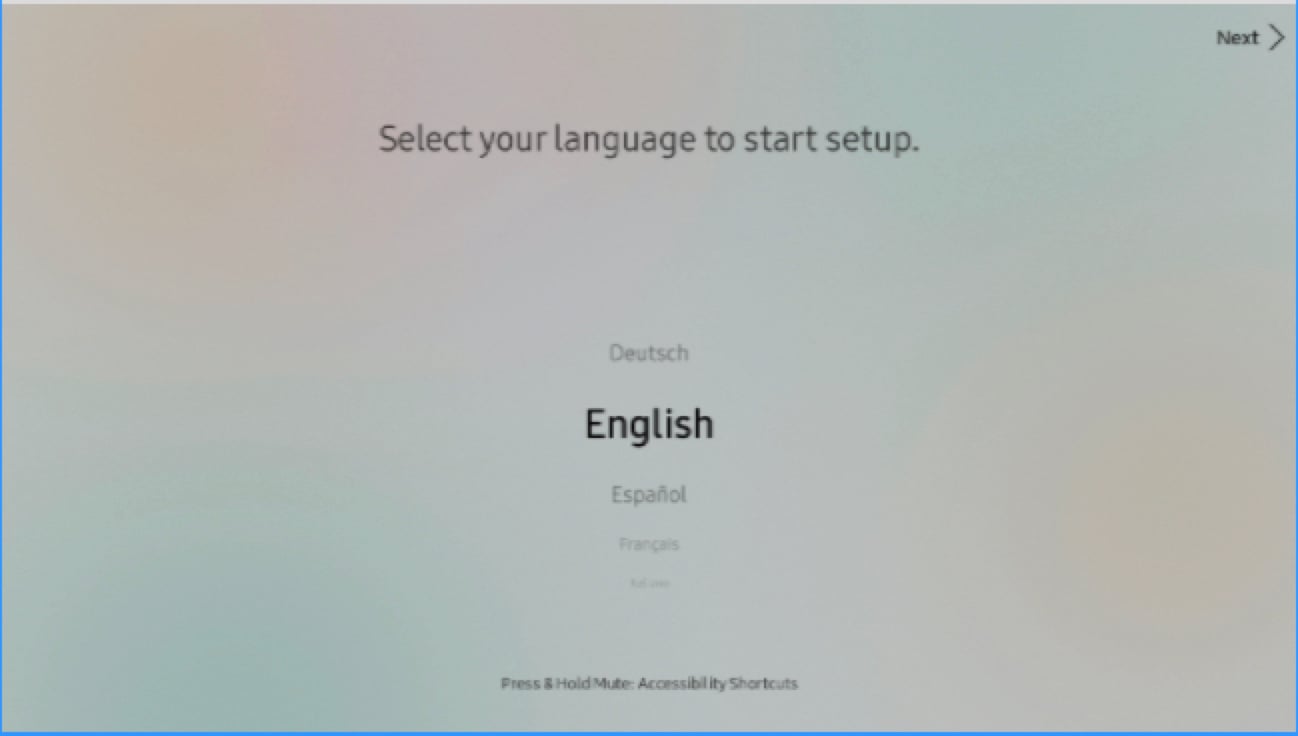
Step 1. Set the Language.
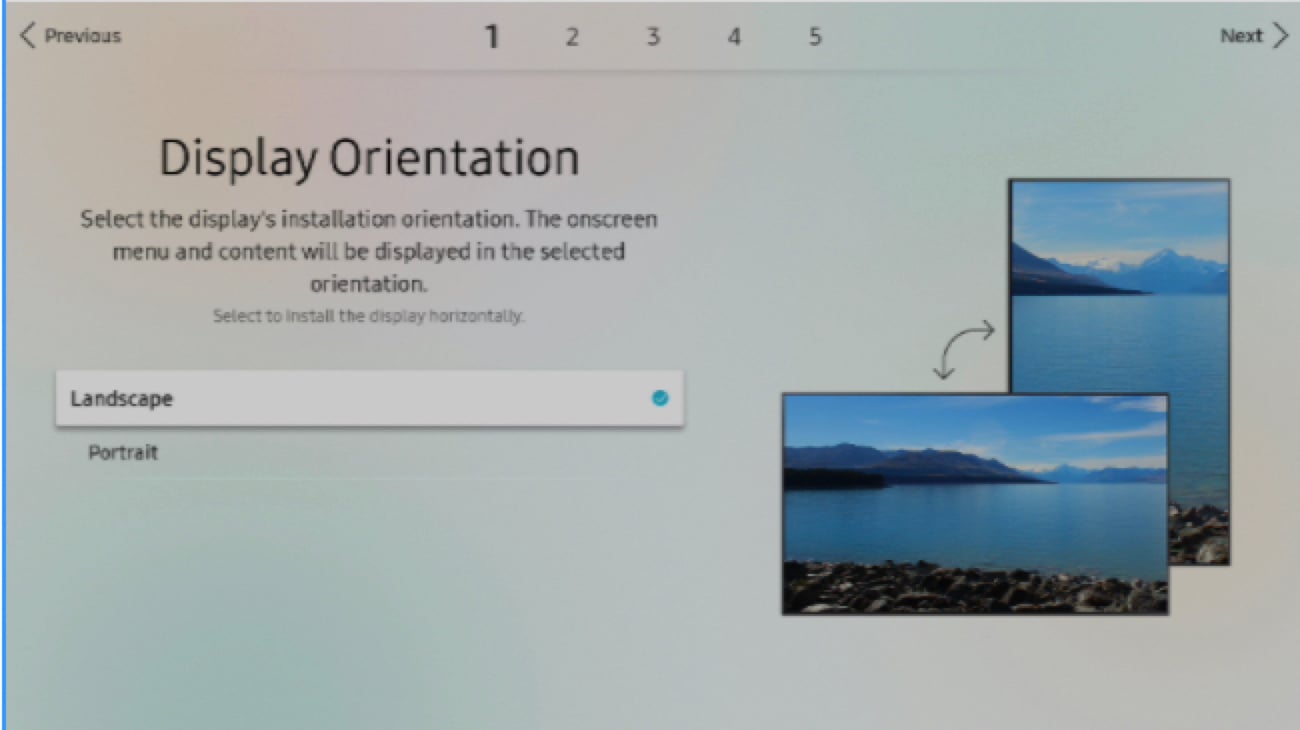
Step 2. Set the Display Orientation.
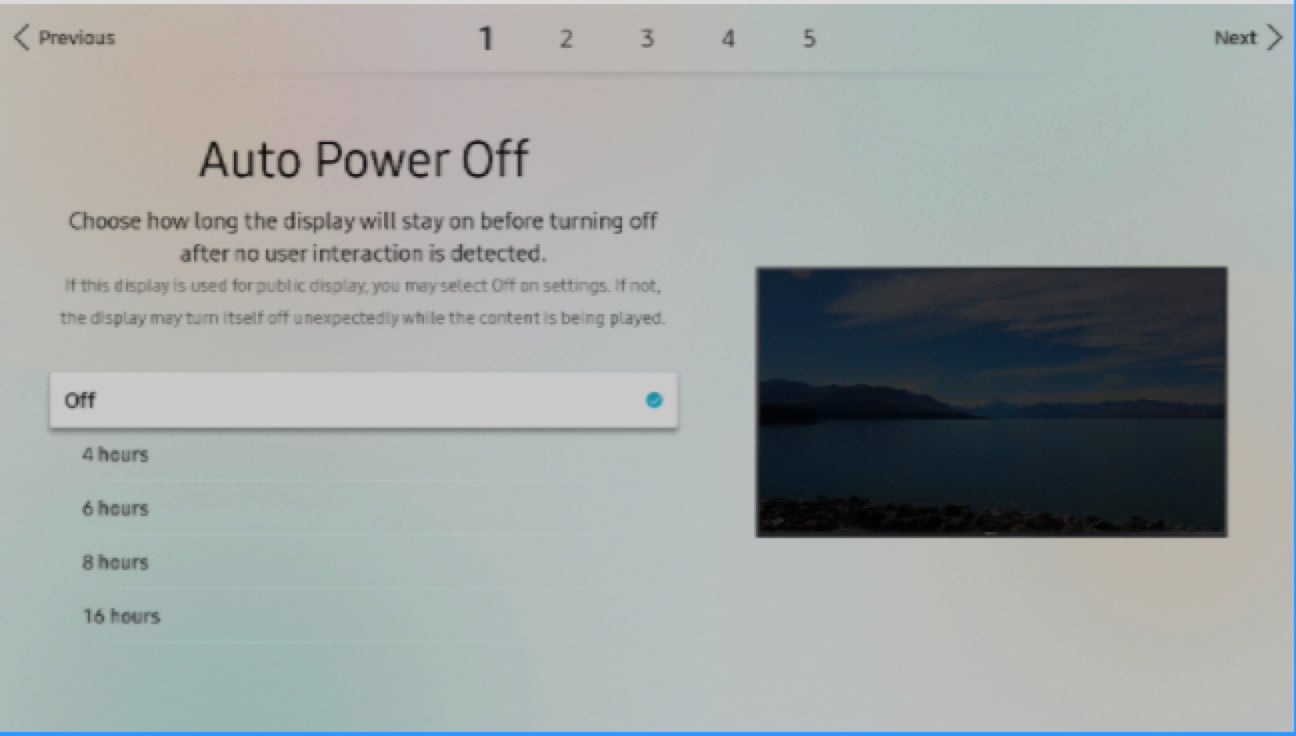
Step 3. Set the Auto Power Off to "OFF" (recommended).
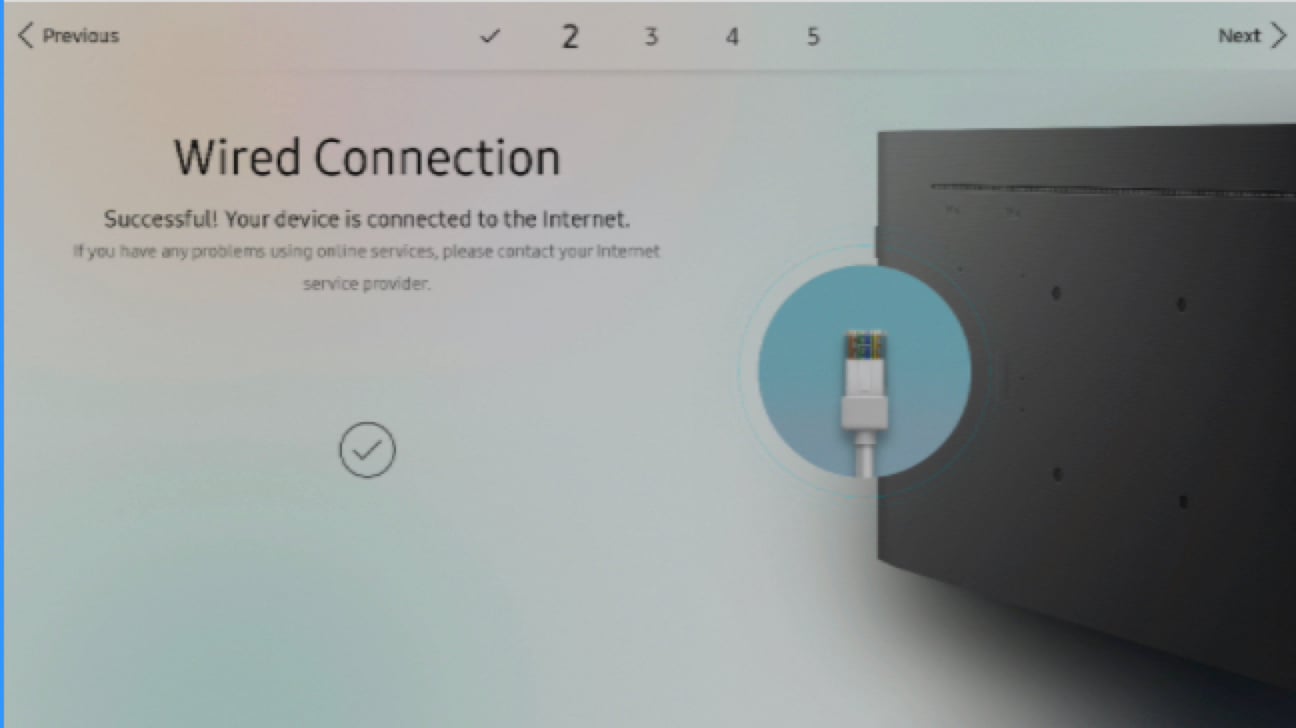
Step 4. For the Network settings, choose the setting you wish to use. We advise using a cable connection.
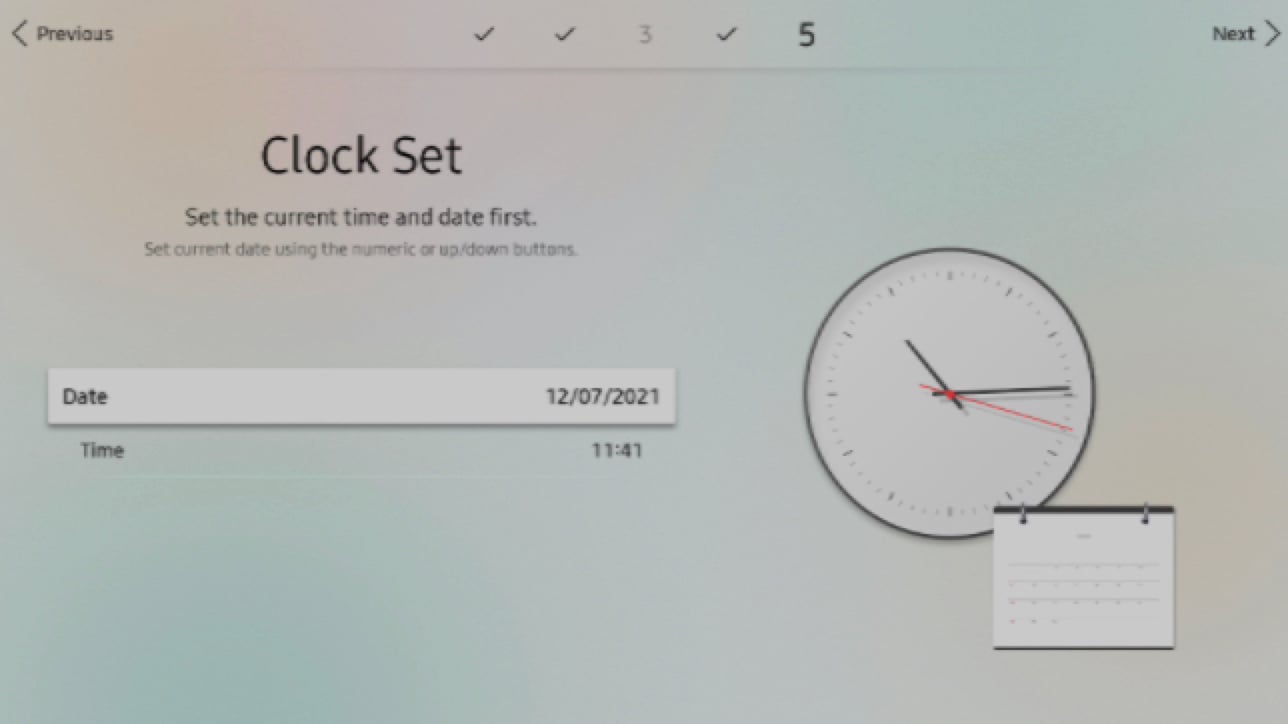
Step 5. Set date and time.
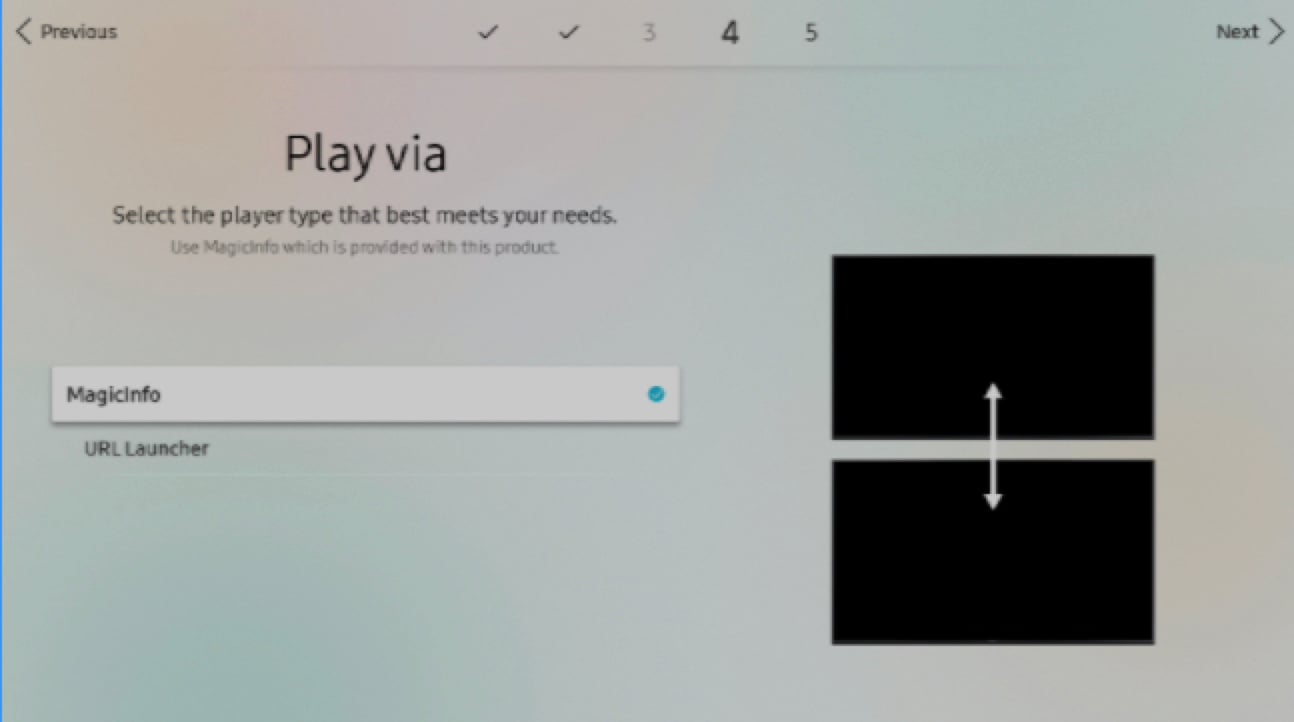
Step 6. Play via: Choose MagicINFO.
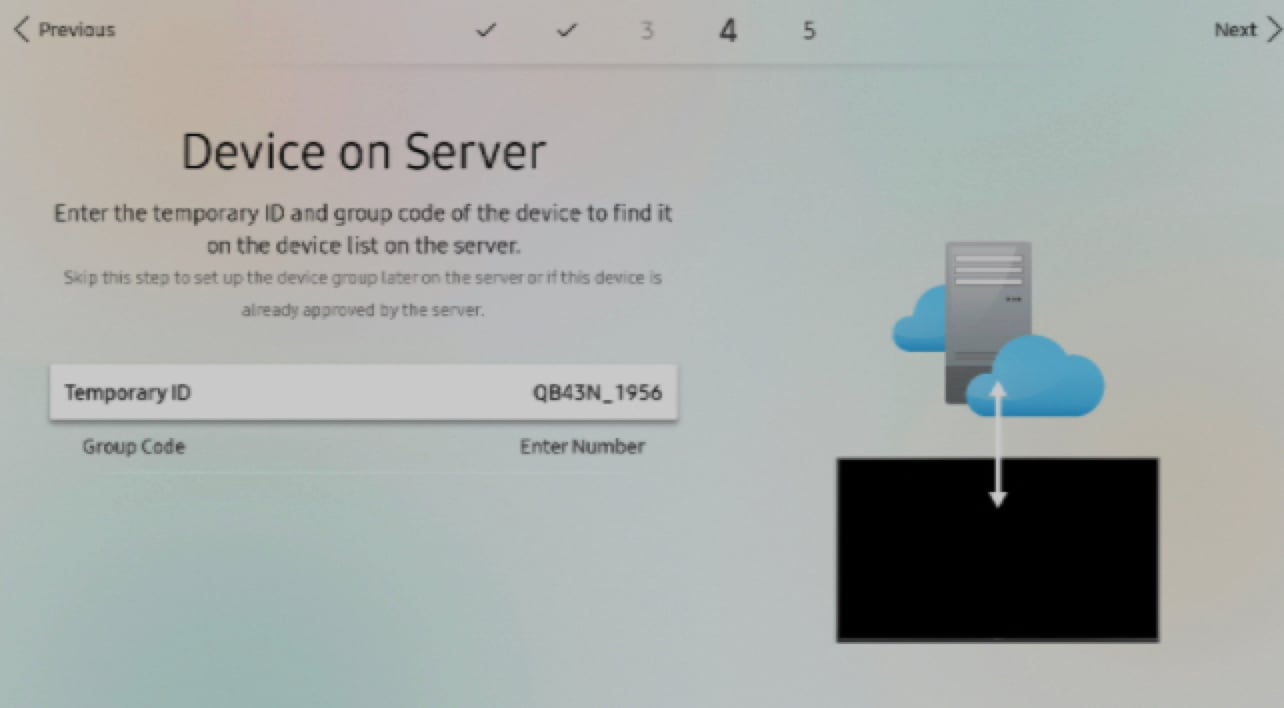
Step 7. Device name: Change the name if you wish or leave it as default.
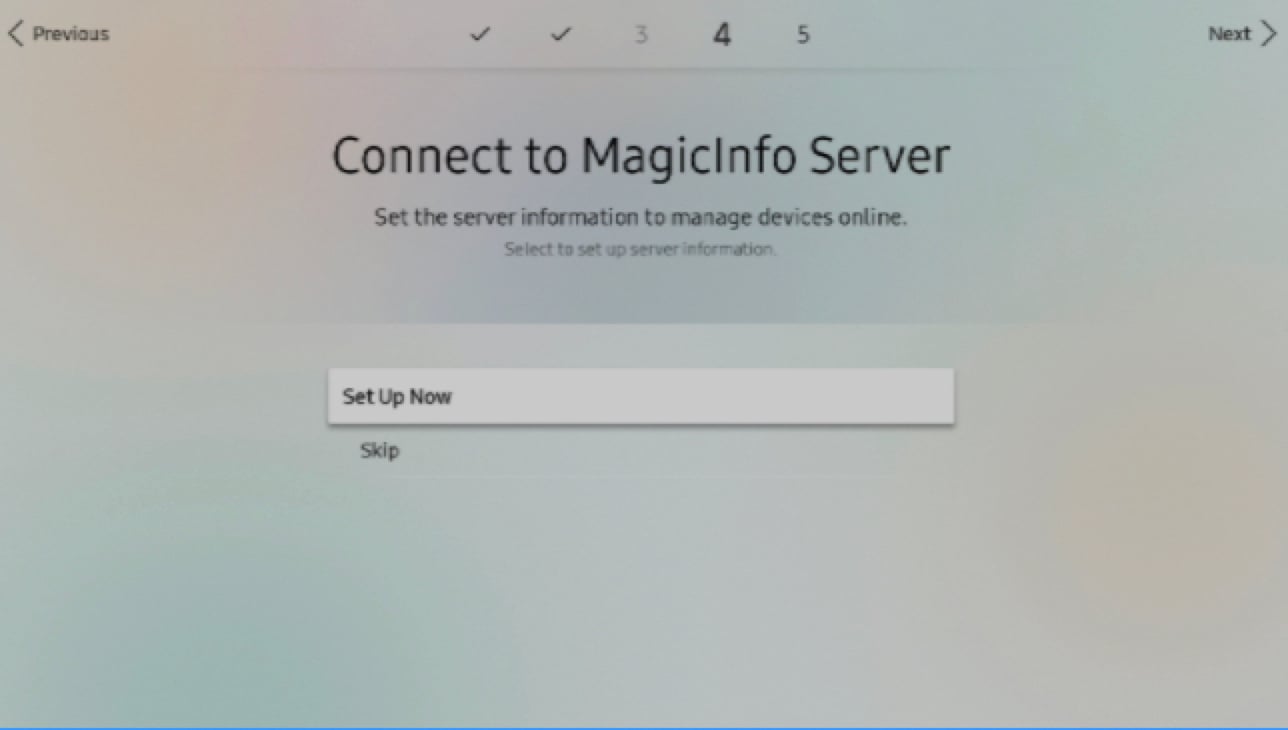
Step 8. Connect to the MagicINFO server.
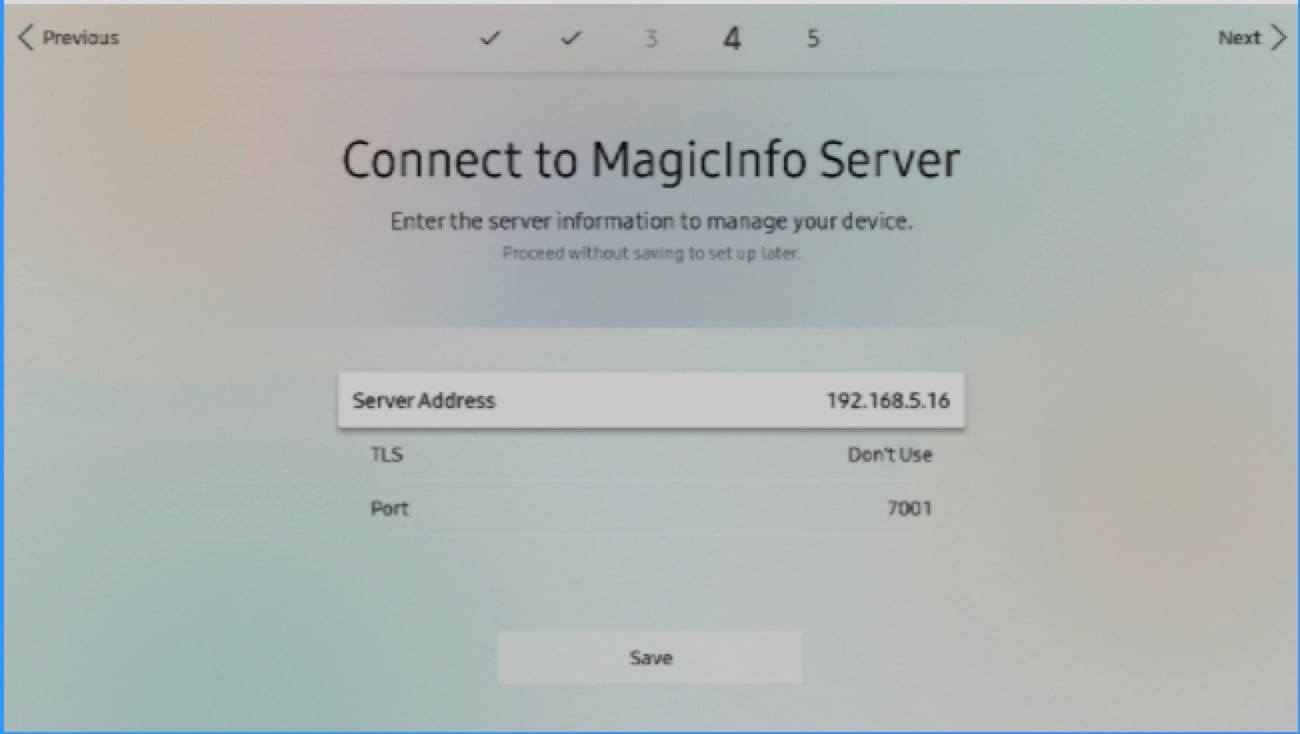
- The server address is the IP address of your MagicINFO installation.
- TLS as default is set as Don't use.
- The default port is 7001
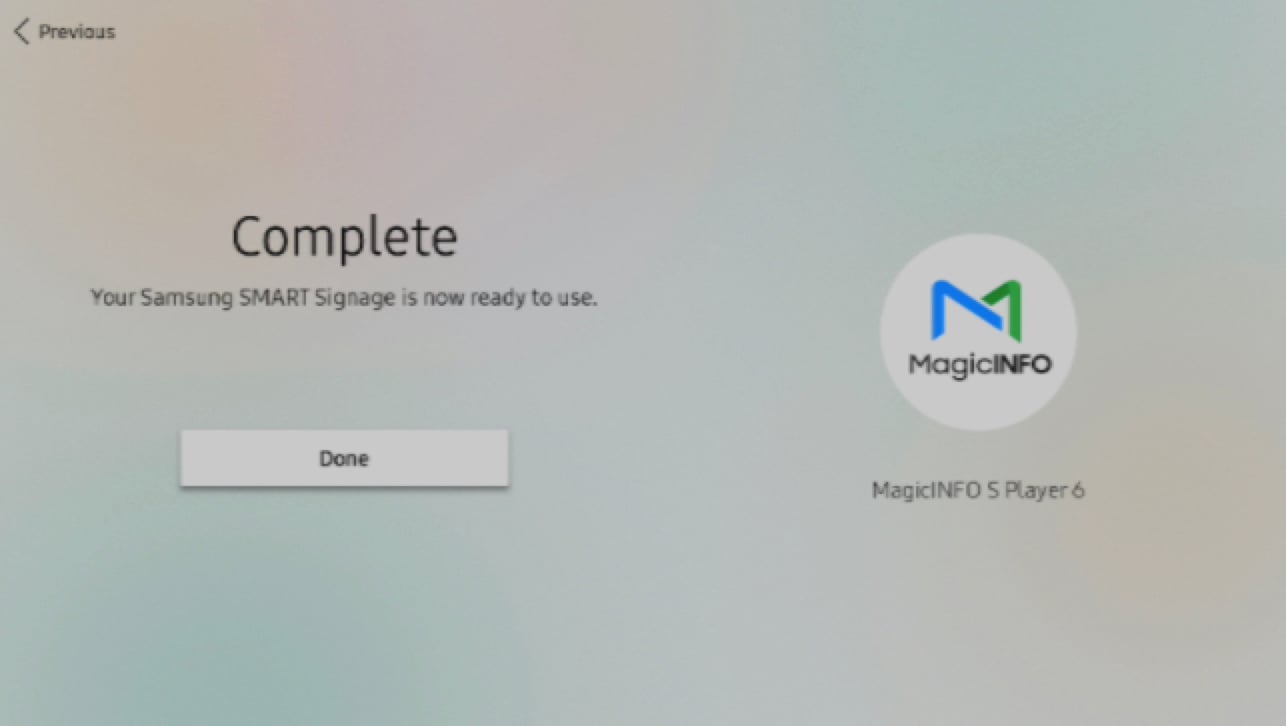
Now you have completed the setup.
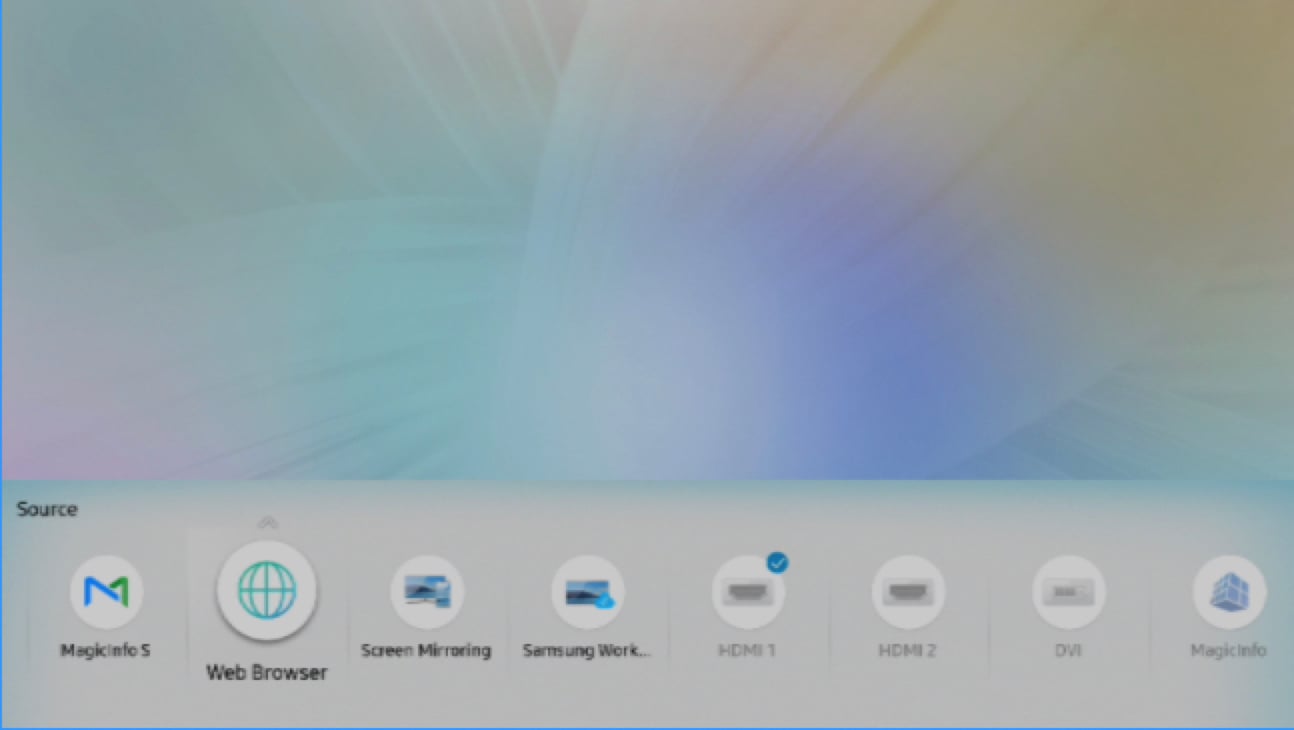
Step 9. Set the source at MagicInfo S.
Set up the connection from the screen menu
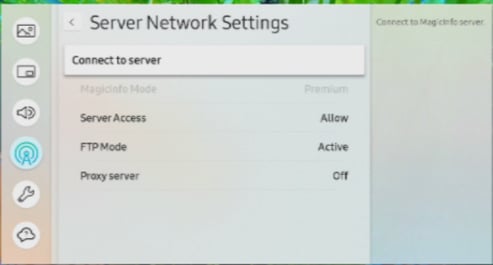
Step 1. Open Menu from your remote >> Network >> Server Network settings, and select Connect to server.
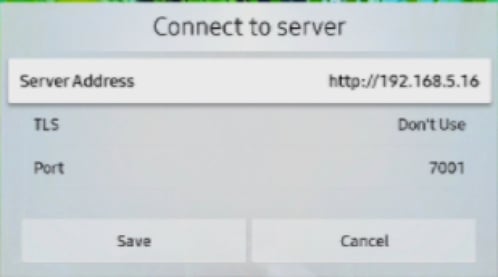
Step 2. Fill in the following options:
Server Address: The address you received from your contact person (cloud solution) / your own server address (on-premise)
SSL: Don't use
Port: 7001 (7002 in case you are using SSL)
Step 3. Click Save and push the Home button on your remote.
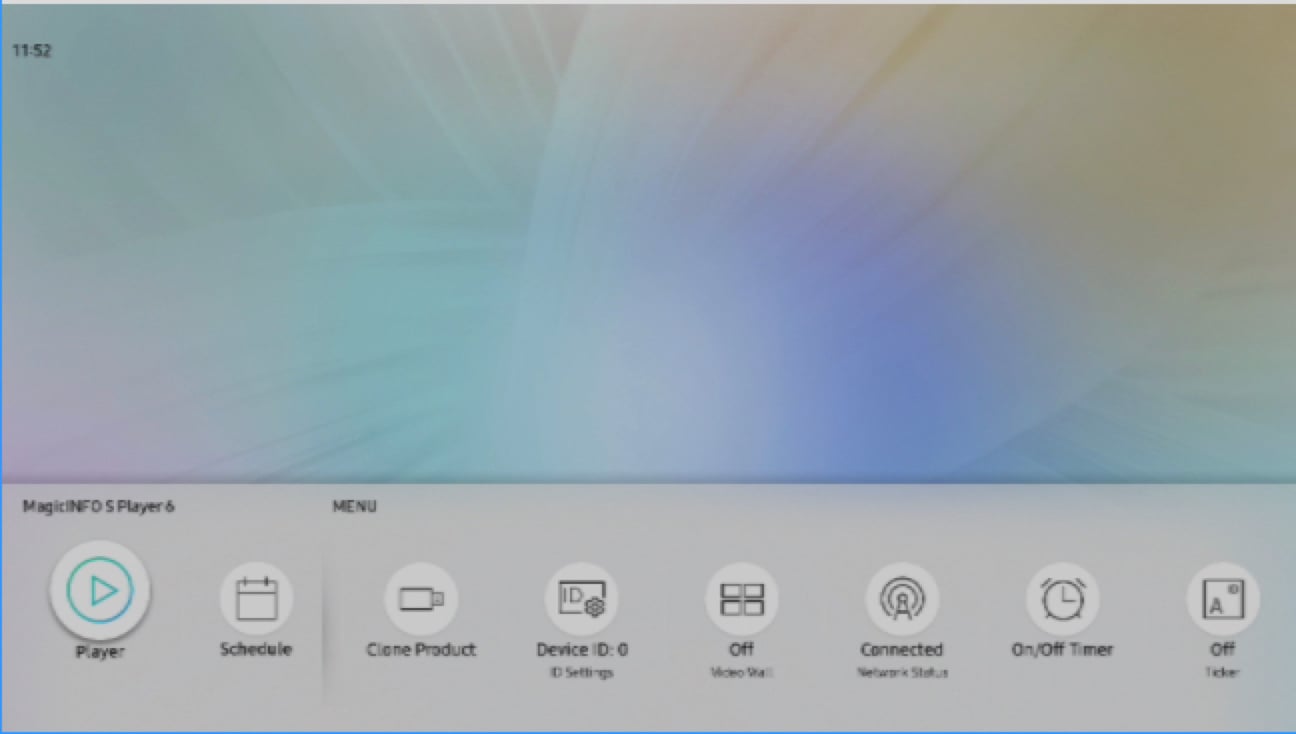
Step 4. You will return to the home screen, and now choose the player.
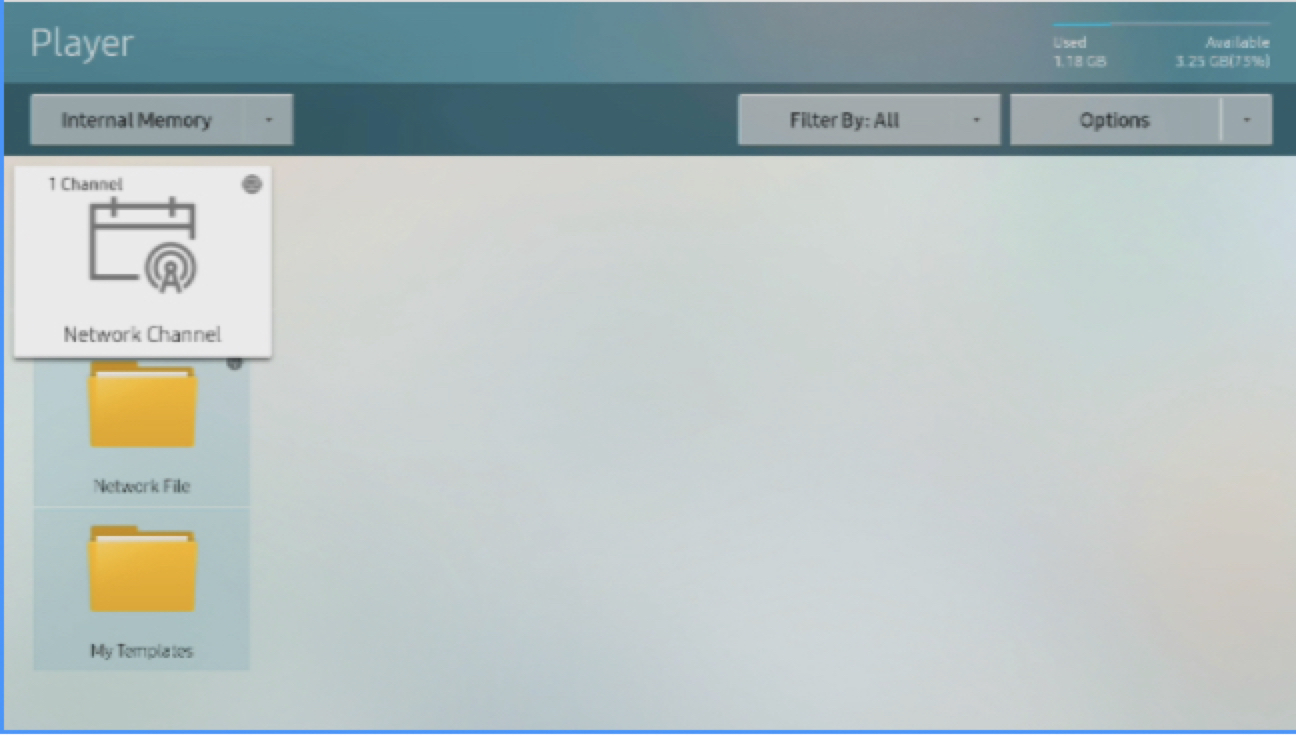
Step 5. Select Network Channel. MagicINFO will now be loaded.
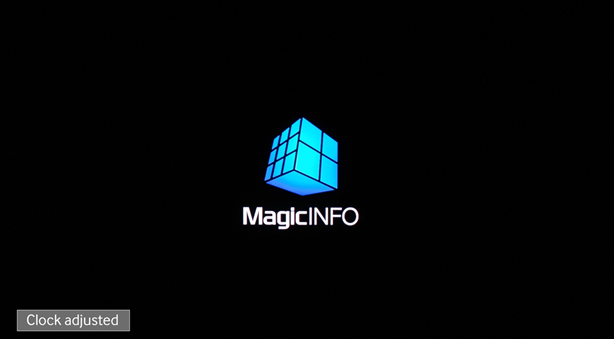
Once the device is connected to the server, you will receive confirmation in the lower left corner displaying "Clock adjusted".
Your device is now connected and requires approval on the MagicINFO server.