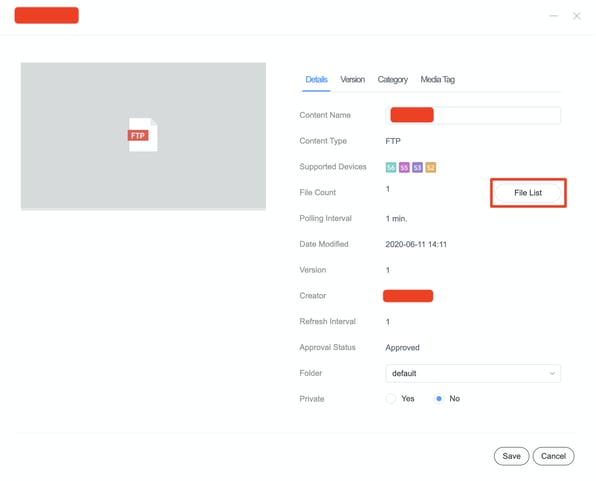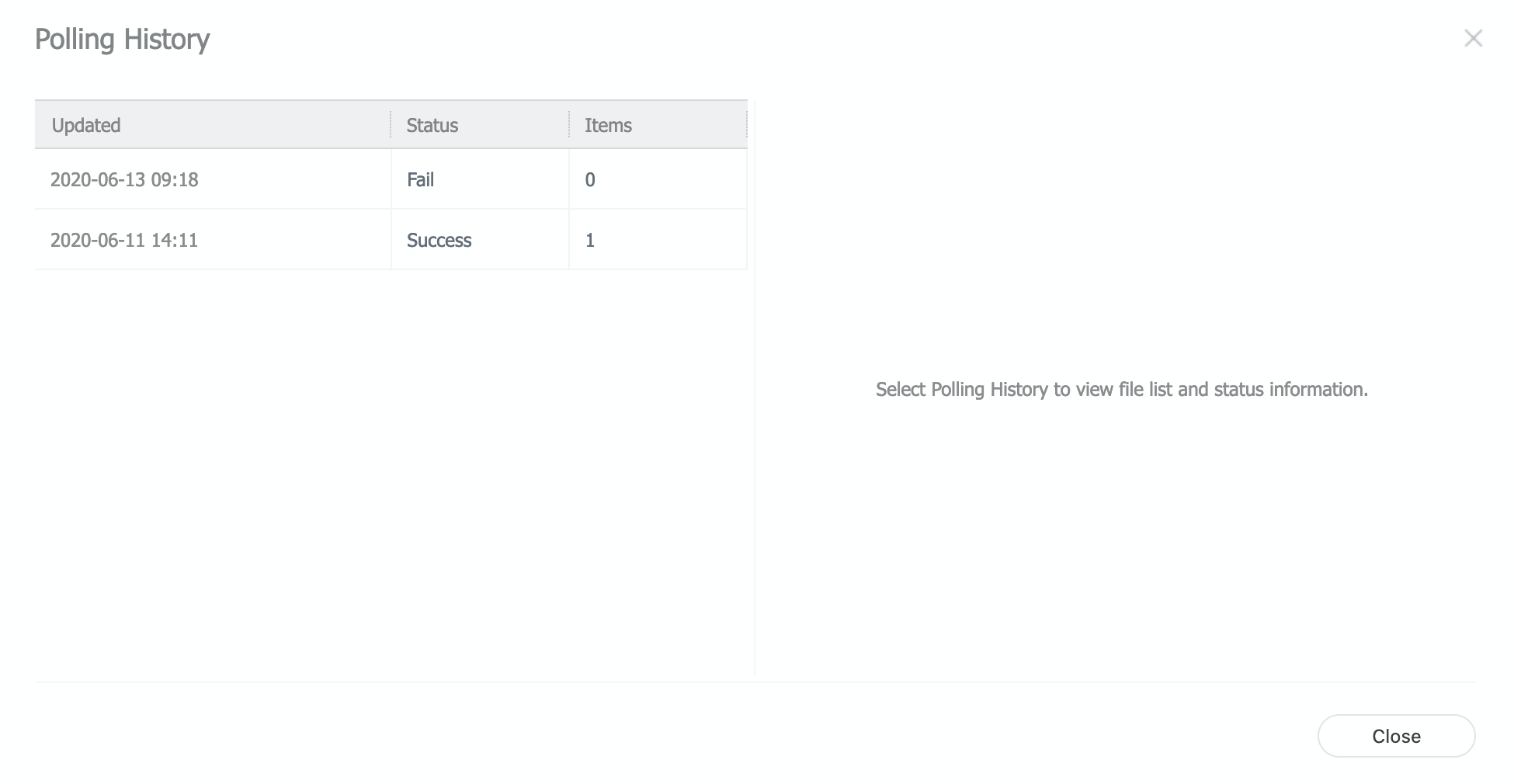How to Connect Your FTP Folder to MagicINFO
MagicINFO lets you connect your FTP folder to upload files automatically.
Video Tutorial:
When you have company documents stored in an FTP location and want them to display automatically on your screens, follow this guide to connect your FTP folder to MagicINFO.
NOTE: In MagicINFO V8 and later versions, it's not recommended to use filenames with spaces. MagicINFO won't recognize spaces and will replace them with a "+" symbol. This can prevent your screen from playing content retrieved from FTP.
Step 1. Log in to your MagicINFO account.
Step 2. Click the first option called Content.
Step 3. Click New.
Step 4. Select FTP.
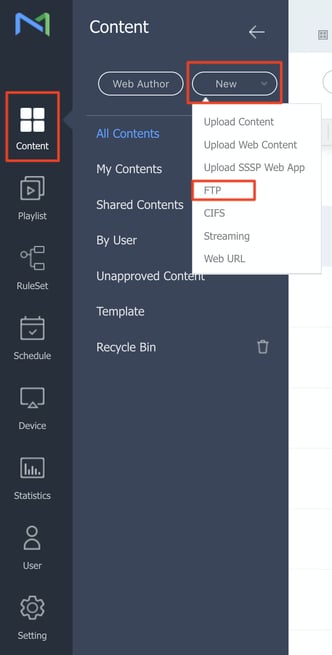
Step 5. Fill in the details as shown below.
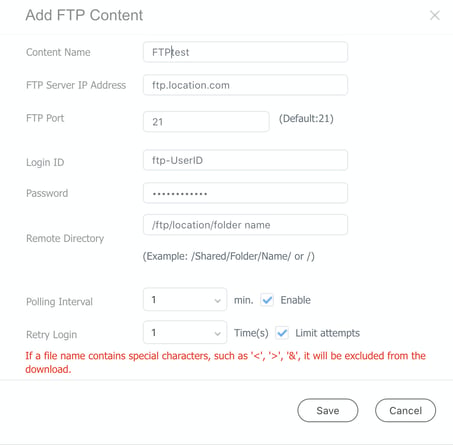
Polling interval: The time between the checks for any new items in the FTP folder by MagicINFO.
Retry Login: The number of times MagicINFO will attempt to retry login on the FTP location. After this amount, it will stop.
Step 6. Now you can place this file in your playlist or schedule it directly in a schedule.
When you add new items to this FTP location it will automatically be downloaded by MagicINFO and shown on your screen.
NOTE: you can check the number of items MagicINFO has downloaded from the FTP folder.
1. Click on the name of the item.
2. Click File list.